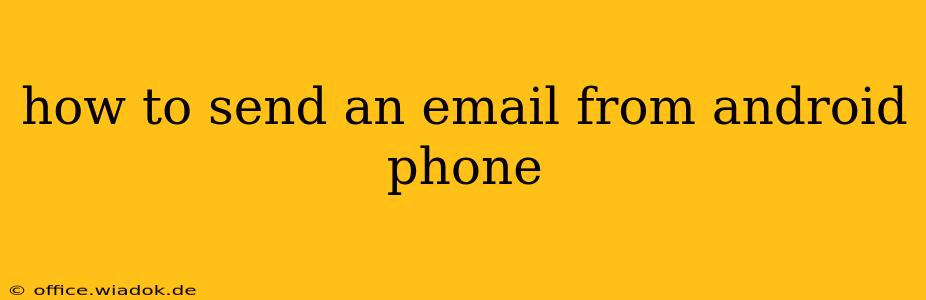Sending emails from your Android phone is a fundamental task in today's digital world. Whether you're checking personal correspondence, managing work communications, or staying connected with friends and family, knowing how to efficiently send emails from your Android device is crucial. This guide provides a step-by-step walkthrough, covering various email clients and addressing common issues.
Choosing Your Email Client
Android offers a variety of email clients, each with its own features and functionalities. The best choice depends on your needs and preferences.
-
Built-in Email App: Most Android phones come with a pre-installed email app. This is often a simple, user-friendly option, perfectly suitable for basic email needs. However, its features might be limited compared to third-party apps.
-
Gmail App: If you use Gmail, the dedicated Gmail app offers a seamless and feature-rich experience. It integrates tightly with Google services and provides advanced features like smart compose and snoozing emails.
-
Outlook App: For Microsoft Outlook users, the official Outlook app provides similar functionality to the desktop version, allowing you to access multiple email accounts, calendars, and contacts in one place.
-
Other Third-Party Apps: Many other email apps are available on the Google Play Store, each offering unique features and capabilities. These might include enhanced security, better organization tools, or specialized features for specific needs. Research different options to find the best fit for your workflow.
Sending an Email: A Step-by-Step Guide
Regardless of the email client you choose, the basic process of sending an email remains largely consistent. Here's a general guide:
-
Open Your Email App: Locate and open your chosen email app on your Android phone.
-
Compose a New Email: Look for the "Compose," "New Message," or "+" icon. This usually takes you to a new message screen.
-
Add Recipient(s): In the "To" field, enter the email address(es) of the recipient(s). You can add multiple recipients by separating their addresses with commas. You can also use the "Cc" (carbon copy) and "Bcc" (blind carbon copy) fields to include additional recipients.
-
Add a Subject: Enter a concise and descriptive subject line in the "Subject" field. This helps recipients quickly understand the email's purpose.
-
Write Your Email Body: This is where you write your message. Use clear and concise language, and remember to proofread before sending.
-
Add Attachments (Optional): If you need to include files, most email apps allow you to attach documents, photos, or other files. Look for a paperclip or attachment icon to add files from your phone's storage.
-
Send the Email: Once you've finished writing your email, tap the "Send" button. Your email will be sent via your chosen email provider.
Troubleshooting Common Issues
-
Email Not Sending: Double-check your internet connection. Ensure you have entered the recipient's email address correctly. Also, verify that your email account settings are properly configured.
-
Attachment Issues: Ensure the file size of your attachments is within the limits imposed by your email provider. Try compressing large files before attaching them.
-
Account Problems: If you're encountering consistent issues, check your email account settings. You might need to re-enter your password or update your account information. Contact your email provider's support if problems persist.
Optimizing Your Email Experience
-
Enable Notifications: Configure your email app to send notifications for new emails, ensuring you stay updated.
-
Organize Your Inbox: Utilize features like folders, labels, or filters to organize your emails effectively.
-
Use Email Signatures: Add a signature to your emails to include your contact information automatically.
By following these steps and troubleshooting tips, you can confidently send emails from your Android phone, streamlining your communication and staying connected with ease. Remember to choose an email client that best suits your needs and take advantage of its features to enhance your experience.