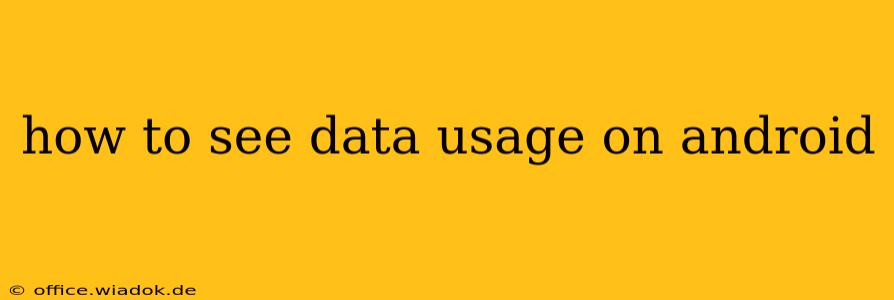Monitoring your mobile data usage is crucial for avoiding unexpected overage charges and ensuring you stay within your plan's limits. Android devices offer several ways to track your data consumption, providing you with detailed insights into which apps are using the most data. This guide will walk you through various methods, from the built-in settings to third-party apps, helping you gain complete control over your mobile data usage.
Using Android's Built-in Data Usage Tracker
The simplest way to check your data usage is through Android's built-in settings. The exact steps may vary slightly depending on your Android version and device manufacturer, but the general process remains consistent:
-
Open Settings: Locate and tap the "Settings" app icon, usually represented by a gear or cogwheel.
-
Find Data Usage: Search for "Data usage" within the Settings menu. It's often located under "Network & internet" or a similarly named section.
-
Review Your Data Consumption: This screen displays a graph illustrating your data usage over a specific period (usually the current billing cycle). You'll see your total data used, along with a breakdown by app.
-
Drill Down into App Usage: Tap on an individual app to see a detailed breakdown of its data consumption—both mobile data and Wi-Fi data. This allows you to identify data-hungry apps and manage their usage accordingly.
-
Set Data Limits (Optional): Many Android versions allow you to set data limits. This feature sends you alerts when you're approaching or exceeding your data limit, helping you avoid overage charges. This is usually an option within the data usage settings.
-
Restrict Background Data (Optional): To further control data usage, you can restrict background data for individual apps. This prevents apps from consuming data when they aren't actively in use. This setting is also typically found within the app's individual data usage screen.
Utilizing Third-Party Data Monitoring Apps
While Android's built-in tools are sufficient for most users, several third-party apps offer more advanced features and detailed analysis of your data usage. These apps often provide:
- More granular data insights: Beyond app-level usage, some apps break down data consumption by type (e.g., background data, foreground data).
- Data visualization tools: They may present data in more visually appealing and intuitive ways, making it easier to understand your usage patterns.
- Data saving features: Some apps offer features to help you reduce your data consumption, such as data compression or app-specific data restrictions.
Caution: Before installing a third-party app, ensure you download it from a reputable source like the Google Play Store to avoid malware. Always review the app's permissions to understand what data it accesses.
Troubleshooting Data Usage Issues
If you're experiencing unexpectedly high data usage, consider these troubleshooting steps:
- Check for rogue apps: Identify apps consuming excessive data and either uninstall them or restrict their background data usage.
- Update apps: Outdated apps sometimes have bugs that lead to higher data consumption.
- Look for automatic updates: Many apps automatically update in the background, consuming data. Consider disabling automatic updates for apps you rarely use.
- Monitor your Wi-Fi connection: Ensure you're using Wi-Fi whenever possible to conserve mobile data.
By utilizing the methods outlined above, you can effectively monitor and manage your Android data usage, preventing unexpected bills and ensuring you remain within your plan's limits. Remember that proactive monitoring is key to staying in control of your mobile data consumption.