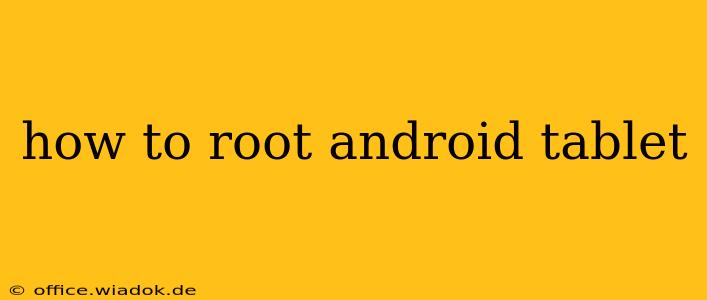Rooting your Android tablet unlocks advanced features and customization options not available on a standard device. However, it's crucial to understand the risks involved before proceeding. This guide provides a comprehensive overview of the rooting process, outlining the benefits, drawbacks, and step-by-step instructions. Remember: Rooting voids your warranty, and improper execution can brick your device. Proceed with caution and at your own risk.
Understanding Android Rooting
Rooting your Android tablet gives you superuser access, allowing you to modify system files, install custom ROMs (operating systems), and utilize applications requiring root privileges. This grants you greater control over your device's functionality and appearance.
Benefits of Rooting:
- Increased Customization: Customize nearly every aspect of your tablet's interface, from widgets and launchers to system animations.
- Enhanced Performance: Optimize your tablet's performance by removing bloatware (pre-installed apps) and utilizing performance-enhancing applications.
- Access to Exclusive Apps: Use apps that require root access, such as those offering advanced system monitoring or backup capabilities.
- Full Backup and Restore: Create complete system backups for easy restoration in case of issues.
- Unlock Developer Options: Gain access to developer options to test and experiment with new features and settings.
Risks of Rooting:
- Voiding your Warranty: Rooting will almost certainly invalidate your device's warranty. Any hardware or software problems arising from rooting will not be covered by the manufacturer.
- Bricking Your Device: Improper rooting techniques can render your tablet unusable, requiring professional repair or replacement.
- Security Vulnerabilities: A rooted device might be more susceptible to malware and security threats if not properly managed.
- Loss of Data: There's a risk of data loss during the rooting process, so it's imperative to back up your data before proceeding.
- Software Instability: Some custom ROMs or modifications might be unstable, leading to glitches or crashes.
Choosing the Right Rooting Method
The rooting process varies depending on your tablet's model and Android version. There's no one-size-fits-all solution. Research your specific tablet model to find a reliable and reputable rooting method. Popular methods include using tools like:
- Magisk: A popular and relatively safe rooting method that allows you to maintain SafetyNet compliance (important for certain banking and other security-sensitive apps).
- SuperSU: Another widely used rooting tool, but its development has slowed down.
- KingRoot/KingoRoot: While these are easy-to-use, they're often less reliable and might install unwanted bloatware.
Crucially, you need to find a rooting guide specifically for your device model. Searching "[Your Tablet Model] rooting guide" on Google or XDA Developers will yield the most relevant results. XDA Developers is a valuable resource for finding detailed instructions and community support.
Step-by-Step Rooting Process (General Outline - Always Consult Device-Specific Guide)
These steps are a general outline and might not apply exactly to your device. Always follow the instructions provided by the specific rooting guide you find for your tablet.
- Backup Your Data: This is the most crucial step! Back up all your important files, photos, contacts, and apps.
- Enable Developer Options: Go to your tablet's settings, find "About Tablet," and tap the "Build Number" several times until you see a message saying "Developer options enabled."
- Enable USB Debugging: In the Developer Options menu, enable USB debugging.
- Download Necessary Tools: Download the rooting software and drivers required for your tablet model.
- Install Drivers: Install the necessary drivers on your computer.
- Connect Your Tablet: Connect your tablet to your computer using a USB cable.
- Follow Rooting Instructions: Carefully follow the instructions provided in your device-specific rooting guide. This might involve running the rooting software, flashing files, or performing other actions.
- Reboot Your Tablet: Once the rooting process is complete, reboot your tablet.
- Verify Root Access: Install a root checker app to confirm that your tablet has successfully gained root access.
Post-Rooting Considerations
After rooting, consider installing a custom recovery (like TWRP), which allows for more advanced features like installing custom ROMs and backups. Also, be mindful of security and regularly update your tablet's software to mitigate potential vulnerabilities.
Remember, rooting your Android tablet is a significant undertaking. If you are uncomfortable with the process or unsure about any step, it's best to consult a knowledgeable individual or simply avoid rooting altogether. The potential risks significantly outweigh the benefits for many users. Always prioritize data safety and proceed with caution.