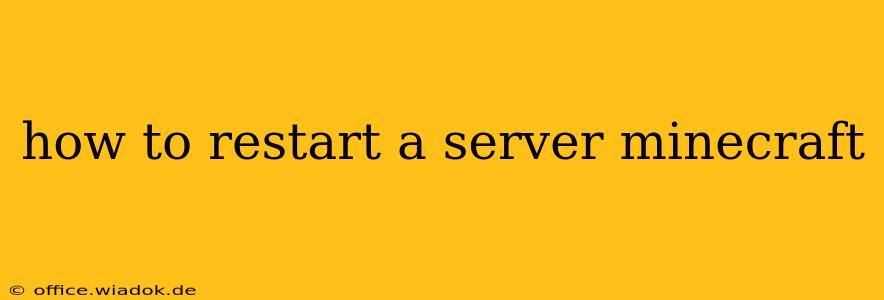Restarting your Minecraft server is a crucial task for maintaining its stability, applying updates, and resolving various issues. Whether you're running a single-player world or a bustling multiplayer realm, knowing how to restart your server efficiently is essential. This guide covers various methods, catering to different server types and technical expertise levels.
Understanding Why You Might Need to Restart Your Minecraft Server
Before diving into the how, let's understand the why. Restarting your server is often necessary for:
- Applying Updates: Minecraft regularly receives updates, including bug fixes, performance improvements, and new features. Restarting is usually required for these updates to take effect.
- Resolving Bugs and Glitches: Sometimes, your server might encounter unexpected errors or glitches. A restart can often resolve these temporary issues.
- Implementing Configuration Changes: If you've made changes to your server's configuration files (e.g., changing game rules, plugins), a restart ensures these changes are applied correctly.
- Resource Management: Over time, your server's memory usage can increase, leading to performance degradation. A restart can free up resources and improve overall performance.
- Preventing Crashes: Proactive restarts can help prevent larger crashes caused by memory leaks or other long-term issues.
Methods for Restarting Your Minecraft Server
The method you use depends on how you're running your Minecraft server.
Method 1: Restarting a Server via the Console (Most Common)
This is the most common and straightforward method, applicable to most server setups.
-
Access the Server Console: Open the command prompt or terminal where you started your server. This is usually the window where you see the server's log output.
-
Stop the Server: Type the command
stop(orstop server) and press Enter. The server will gracefully shut down, saving the world and player data. You'll see a confirmation message in the console. -
Restart the Server: Once the server is fully stopped, simply execute the command to start your server again. This command will vary depending on your server setup; it's usually something like
java -jar <your_server_jar_file>.jaror a similar command reflecting your specific server software. Refer to your server's setup instructions if needed.
Method 2: Restarting Using a Control Panel (For Hosted Servers)
Many hosting providers offer control panels to manage your server.
-
Log into Your Control Panel: Access your hosting provider's control panel using your credentials.
-
Locate Your Minecraft Server: Find your Minecraft server in the list of services.
-
Restart the Server: The control panel should provide a button or option to restart your server. Click it and follow any instructions provided.
This method is usually much simpler than manually restarting via the console.
Method 3: Restarting Using a Service Manager (Windows)
If you've installed your server as a Windows service, you can restart it through the Services application.
-
Open Services: Search for "Services" in the Windows search bar and open the application.
-
Find Your Minecraft Server: Locate the service corresponding to your Minecraft server (often named something like "Minecraft Server").
-
Restart the Service: Right-click on the service and select "Restart".
Troubleshooting Common Restart Issues
- Server Won't Stop: If the
stopcommand doesn't work, try pressing Ctrl+C in the console. If this still fails, you might need to forcefully close the server process using your operating system's task manager. - Server Won't Start After Restart: Check the server console for error messages. These messages can provide valuable clues about what went wrong. Common causes include incorrect configuration files, missing dependencies, or insufficient server resources.
- Data Loss: Properly shutting down your server using the
stopcommand minimizes the risk of data loss. Forcefully closing the server can sometimes corrupt data, so always try to use the graceful shutdown method first.
By following these methods, you can confidently and efficiently restart your Minecraft server whenever necessary, ensuring a smooth and enjoyable gaming experience for you and your players. Remember to consult your server's documentation for specific instructions if needed.