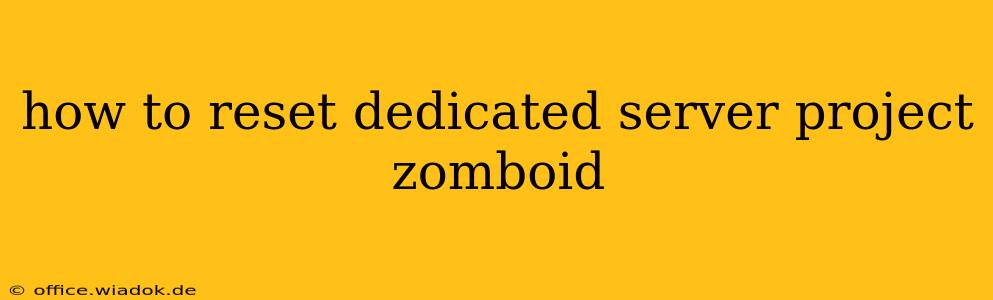Project Zomboid's dedicated server offers a fantastic way to experience the game with friends, customizing the apocalypse to your liking. However, sometimes you need a fresh start. Whether you've encountered game-breaking bugs, want to try a new map, or simply fancy a clean slate, knowing how to reset your dedicated server is crucial. This guide will walk you through the process, covering various methods and troubleshooting common issues.
Understanding Server Reset Options
Before diving into the specifics, it's essential to understand what constitutes a "reset." You have several options, each achieving a different level of "cleanliness":
-
Restarting the Server: This is the simplest method. It closes and reopens the server, clearing temporary data but leaving your world and its settings intact. Use this for minor issues or if you simply need to reload the server.
-
Deleting the World: This removes the saved game data for your current world, allowing you to start fresh with the same server settings. This is ideal if you want to keep your server configuration but begin a new game.
-
Reinstalling the Server: This is the most thorough reset, erasing all server files and requiring a fresh installation. Use this as a last resort if other methods fail to resolve problems or if you want a completely clean server, including all configuration files.
Method 1: Restarting the Dedicated Server
This is the quickest and easiest method. Simply stop the server and start it again. This often resolves minor glitches or temporary issues. The exact method depends on how you started your server (e.g., through a command line or a server management panel).
Method 2: Deleting the World to Reset Project Zomboid Dedicated Server
This method preserves your server settings but starts a fresh game world. Here's how to do it:
-
Locate your server files: The location varies depending on your operating system and how you installed the server. The default location is often in your
Documentsfolder within a Project Zomboid subdirectory. -
Identify the world folder: Within the Project Zomboid server directory, you'll find folders representing different saved game worlds. Each folder is named with a unique identifier; carefully examine them to find the one representing your current game world. Be absolutely certain you're deleting the correct folder.
-
Delete the world folder: Once you've located the correct folder, delete it. This will remove all saved game data for that specific world.
-
Restart the server: Launch your server. It will now create a new, empty world using your existing server settings.
Method 3: Reinstalling the Dedicated Server
This is the nuclear option and should be used only if other methods fail. This involves completely removing the server files and reinstalling the game server application:
-
Uninstall the server: The process will vary depending on your operating system and installation method. If you used a dedicated installer, use the standard uninstall process for your OS.
-
Delete remaining files: Manually delete any leftover folders or files related to the server from your system. Thoroughly clean up any lingering directories.
-
Reinstall the server: Download the latest version of the dedicated server from the official Project Zomboid website and install it following the provided instructions.
Troubleshooting Common Issues
-
Server crashes frequently: Check your server log files for error messages. These logs often provide clues about the cause of the crashes. Low RAM or insufficient server resources can also contribute to instability.
-
World corruption: If your world becomes corrupted, deleting the world folder (Method 2) is your best option. Reinstalling the server might be necessary if the problem persists.
-
Mod conflicts: Incompatible or poorly made mods can cause server instability. Try disabling mods one by one to isolate the problem mod.
By following these steps, you should be able to effectively reset your Project Zomboid dedicated server and get back to the business of surviving the zombie apocalypse! Remember to back up your server configuration files before performing major resets to avoid losing important settings.