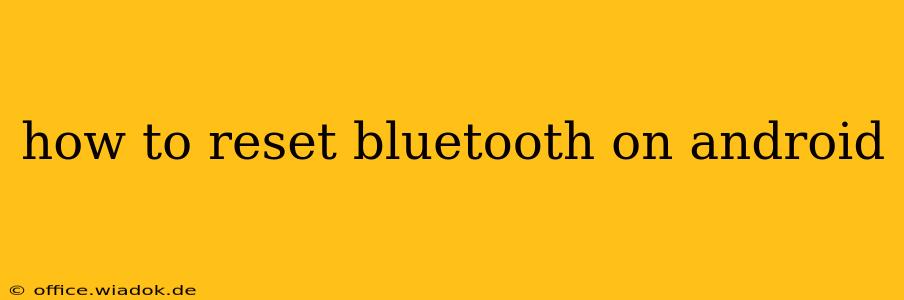Bluetooth connectivity issues on your Android device can be frustrating, from dropped connections to pairing problems. Luckily, resetting your Bluetooth is often a simple fix. This guide provides several methods to reset Bluetooth on your Android phone, catering to different levels of troubleshooting and addressing various problems. We'll cover everything from basic troubleshooting steps to more advanced solutions, ensuring you get back online quickly.
Understanding Bluetooth Resets: What They Do and When to Use Them
Before diving into the methods, it's crucial to understand what a Bluetooth reset entails. Essentially, it clears the Bluetooth cache and removes all paired devices from your phone's memory. This means you'll have to re-pair all your Bluetooth devices (headphones, speakers, car kits, etc.) after the reset.
You should consider a Bluetooth reset when facing problems such as:
- Connection failures: Your device repeatedly fails to connect to a Bluetooth accessory.
- Intermittent connectivity: The connection drops frequently or becomes unstable.
- Pairing issues: You can't pair your phone with a new Bluetooth device.
- Bluetooth functionality issues: Bluetooth is entirely unresponsive or shows errors.
- Performance issues: Your phone's performance seems sluggish and you suspect Bluetooth might be the cause.
Method 1: The Quick and Easy Reset
This is the first approach you should try. It's a simple step often sufficient to resolve minor Bluetooth glitches.
- Open Settings: Locate and open the "Settings" app on your Android phone.
- Find Connected Devices: The location of this option varies slightly depending on your Android version and phone manufacturer. Look for options like "Connected devices," "Bluetooth," or a similar label.
- Turn Bluetooth Off and On: Simply toggle the Bluetooth switch off and then back on again. Wait a few seconds to allow the Bluetooth module to restart.
- Attempt Re-connection: Try connecting to your Bluetooth device. If the problem persists, proceed to the next methods.
Method 2: Unpairing and Repairing Devices
If the simple on/off switch doesn't resolve the issue, try unpairing all your connected Bluetooth devices and then repairing them. This eliminates any potential conflicts between paired devices.
- Open Settings and Bluetooth: Follow steps 1 and 2 from Method 1.
- Unpair Devices: Tap on each paired device and select "Unpair" or "Forget."
- Restart Bluetooth: Toggle Bluetooth off and then back on.
- Repair Devices: Now, try pairing your devices again. Follow the pairing instructions for each device.
Method 3: Clearing the Bluetooth Cache and Data (Advanced)
This method is more involved and should only be attempted if the previous steps haven't solved the problem. Clearing the cache and data can resolve more persistent issues but will also remove all paired devices and settings.
Caution: This procedure may vary slightly depending on your Android version and phone manufacturer. Always back up your important data before attempting this method.
- Access App Settings: Open the "Settings" app and navigate to "Apps" or "Applications."
- Locate Bluetooth: Find the "Bluetooth" app in the app list.
- Clear Cache and Data: Tap on "Storage" or a similar option. You'll then see options to "Clear Cache" and "Clear Data." Tap both.
- Restart Bluetooth and Phone: Restart your Bluetooth (as in previous methods) and then restart your phone completely.
Method 4: Factory Reset (Last Resort)
A factory reset should only be considered as a last resort if all other methods fail. This will erase all data on your phone, so ensure you've backed up everything crucial. Refer to your phone's manual for instructions on performing a factory reset. This is usually found within the "Settings" app under "System" or a similar section. Remember to back up your data before proceeding!
Preventing Future Bluetooth Problems
Regularly updating your Android operating system and the firmware on your Bluetooth devices can help prevent connectivity issues. Also, ensure that you're not using multiple Bluetooth devices that might interfere with each other. If problems persist after trying these methods, consider consulting your phone's manufacturer or a qualified technician.
By following these steps, you should be able to effectively reset your Bluetooth on your Android device and restore seamless connectivity. Remember to always back up your data before attempting more advanced troubleshooting steps.