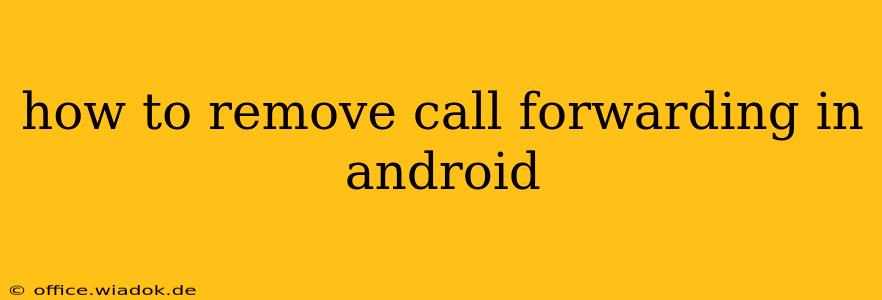Call forwarding can be incredibly useful in a pinch, allowing you to redirect calls to another number when you're unavailable or need to manage calls more efficiently. However, once you no longer need this feature, knowing how to remove call forwarding on your Android device is crucial. This guide provides a comprehensive walkthrough, covering various Android versions and phone models.
Understanding Call Forwarding Settings
Before diving into the removal process, it's helpful to understand the different types of call forwarding:
-
Voicemail: This isn't technically call forwarding, but it's often confused with it. Voicemail simply diverts calls to your voicemail after a certain ring time. Disabling voicemail forwarding involves changing your voicemail settings, not your call forwarding settings.
-
Always Forward: This setting forwards all incoming calls to your designated number, regardless of whether your phone is on or off.
-
When Busy: This setting forwards calls only when your phone is already engaged in a call.
-
When Unreachable: This setting forwards calls when your phone is turned off, out of range, or otherwise unavailable.
-
When No Reply: This setting forwards calls if you don't answer them within a specific timeframe.
Knowing which type of call forwarding you're using will help you navigate the settings menu more efficiently.
How to Turn Off Call Forwarding on Android
The exact steps may vary slightly depending on your Android version and phone manufacturer (Samsung, Google Pixel, etc.), but the general process remains consistent. Here's a common approach:
Step 1: Accessing Phone Settings:
Open your phone's built-in Phone app. This is usually a green phone icon. The exact location of settings may vary:
-
Most Android versions: Look for three vertical dots (More options) in the upper right corner. Tap it, and select "Settings" or a similar option.
-
Some Android versions: The settings icon might be a gear icon (⚙️) located in the upper right corner or within the main phone app menu.
Step 2: Navigating to Call Forwarding:
Within the Phone settings, look for a section labeled "Call forwarding," "Call settings," "Additional settings," or something similar. The exact wording depends on your Android version and phone manufacturer.
Step 3: Deactivating Forwarding:
Once you've located the call forwarding section, you'll likely see options for the various call forwarding types (Always Forward, When Busy, etc.). Each option will probably have a toggle switch or a checkbox. Simply turn off or uncheck the call forwarding option(s) you want to disable.
Step 4: Verification:
After turning off call forwarding, make a test call to your phone number from another device to confirm that the forwarding has been successfully disabled.
Troubleshooting Call Forwarding Issues
If you're still experiencing call forwarding even after following these steps, consider these troubleshooting tips:
-
Check your carrier settings: Sometimes, call forwarding can be activated through your mobile carrier's settings. Contact your carrier's customer support for assistance.
-
Restart your phone: A simple restart can often resolve minor software glitches that might be interfering with call forwarding settings.
-
Update your Android version: Outdated software can sometimes cause unexpected behavior. Check for available Android updates and install them.
-
Factory reset (last resort): If all else fails, a factory reset might resolve underlying software issues. Remember to back up your data before performing a factory reset.
By following these steps, you should be able to successfully remove call forwarding from your Android phone and regain control over your incoming calls. Remember to consult your phone's user manual if you encounter difficulties.