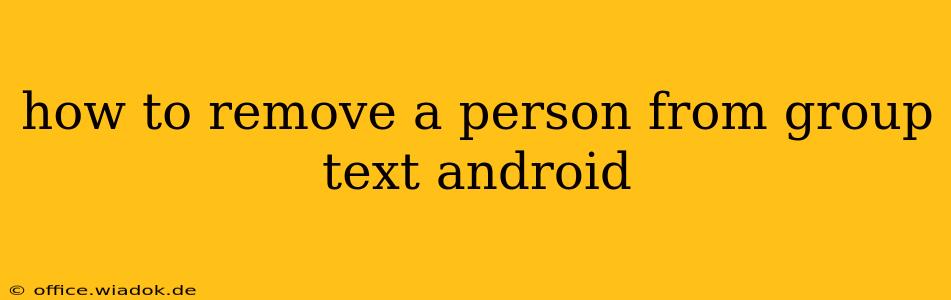Managing group texts can be tricky, especially when you need to remove a participant. Whether it's a friend who's no longer wanted in the conversation or someone who's causing disruptions, knowing how to remove them is essential. This guide will walk you through several methods to remove a person from a group text on your Android device.
Understanding Group Messaging on Android
Before diving into removal methods, it's crucial to understand that group messaging functionality varies slightly depending on your messaging app. Android's default Messages app provides a straightforward approach, but third-party apps like WhatsApp, Telegram, and Facebook Messenger each have their unique processes.
This guide will primarily focus on the standard Android Messages app and then briefly cover alternatives.
Removing Someone from a Group Text Using the Android Messages App
This is the most common method for users. Unfortunately, directly removing a participant isn't a built-in feature within the standard Messages app. The only way to effectively remove someone is to leave the group text yourself and create a new one without the unwanted participant.
Here's a step-by-step guide:
-
Identify the Group Text: Locate the group text message conversation in your Messages app.
-
Leave the Group: There isn't a single "remove participant" button. Instead, you need to exit the group conversation yourself. This usually involves long-pressing on the conversation and selecting an option like "Leave group" or a similar phrasing. The exact wording may vary slightly based on your Android version and app updates.
-
Create a New Group: Once you've left the existing group, create a new group message including all the desired participants. Remember to add everyone except the person you wish to remove.
Alternative Messaging Apps: Removing Participants
Third-party messaging apps often offer more granular control over group management. Here's a brief overview:
WhatsApp: WhatsApp allows administrators to remove participants. If you're the group admin, you can typically access group settings, find the member you wish to remove, and select the option to remove them.
Telegram: Similar to WhatsApp, Telegram also offers admin controls for removing participants from group chats. Administrators can easily manage group members.
Facebook Messenger: Facebook Messenger's group chat management depends slightly on the group settings. While direct removal might not always be available to all members, the group admin typically has the ability to remove participants.
Troubleshooting and Important Considerations
-
App Updates: Ensure your messaging apps are up-to-date. Updates often introduce new features and improvements, potentially including enhanced group management tools.
-
Admin Rights: In apps like WhatsApp and Telegram, only the group administrator has the power to remove participants. If you're not the admin, you'll need to ask the administrator to remove the unwanted participant.
-
Privacy and Etiquette: While it's possible to remove someone from a group text, it’s important to consider the social implications. Directly communicating your reasons for removing someone is often a more respectful and transparent approach.
Conclusion
While the standard Android Messages app doesn't directly support removing individuals from group texts, it's still manageable through leaving the group and creating a new one. Third-party apps, however, offer more robust group management options, giving administrators greater control over their group chats. Always remember to be mindful of social etiquette when removing someone from a group conversation.