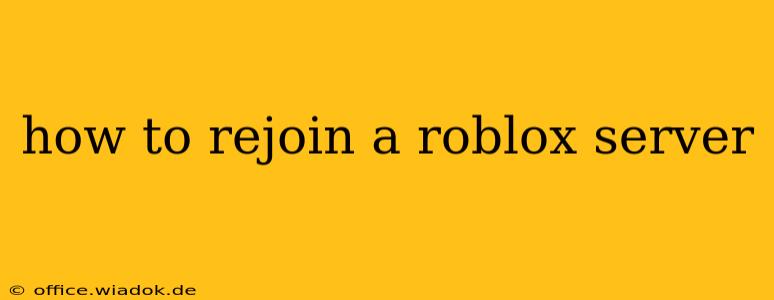Losing your place in a Roblox game can be frustrating, especially if you were in the middle of a crucial moment. Luckily, rejoining a Roblox server is usually straightforward, but the exact method depends on how you left the server. This comprehensive guide will walk you through several scenarios and provide solutions to get you back into the action quickly.
Understanding Why You Left the Server
Before diving into the solutions, understanding why you left the server is crucial. Did you accidentally close the game? Did the server crash? Or did you intentionally leave? This helps determine the best approach to rejoining.
Common Reasons for Leaving a Roblox Server:
- Accidental Closure: You might have accidentally closed the Roblox client or your browser tab.
- Server Crash: Roblox servers can occasionally experience outages or crashes, forcing you to disconnect.
- Intentional Leave: You may have chosen to leave the server, perhaps to join another game or take a break.
- Network Issues: Problems with your internet connection could lead to disconnection.
Methods for Rejoining a Roblox Server
Here are the most common methods for rejoining a Roblox server, categorized by the reason for your departure:
1. Rejoining After Accidental Closure or Server Crash:
If you accidentally closed the game or the server crashed, the easiest method is usually to simply:
- Relaunch Roblox: Open the Roblox application or website again.
- Navigate to Recent Games: Roblox typically keeps a list of your recently played games. Look for the game you want to rejoin in this list. It's often found under a "Recent" or "History" tab.
- Click to Rejoin: Click on the game's thumbnail or name to rejoin the server. If the same server is still active, you'll be automatically placed back in the game. If the server closed in the meantime, you will need to search for it.
2. Rejoining After Intentional Leave:
If you intentionally left the server, you'll need to find the game again through the Roblox platform:
- Search for the Game: Use the Roblox search bar to find the game you previously played. Be sure to use the correct spelling of the game's name.
- Locate the Server: Once you find the game, you might see a list of active servers. Select the one you prefer or the one you remember playing in before.
- Click to Join: Click the "Join" button to enter the server.
3. Troubleshooting Network Issues:
If you were disconnected due to network problems, try these steps before attempting to rejoin:
- Check your internet connection: Ensure you have a stable internet connection. Restart your router or modem if necessary.
- Check Roblox server status: Sometimes Roblox experiences server-wide issues. Check the official Roblox website or social media for updates on server status.
- Close other applications: Close any bandwidth-intensive applications you might be running to free up resources.
If You Can't Find the Server
If you can't find the server you were playing on, it might have closed, been shut down, or reached its player capacity. Consider these options:
- Check for updates: The game might have received an update, resulting in a new server.
- Join a different server: Many Roblox games have multiple active servers.
- Ask friends: If you were playing with friends, ask them for the server name or invite you.
- Look for a discord server: Many roblox communities have discords for updates and players to find servers
Conclusion
Rejoining a Roblox server is generally a simple process. By understanding the reason you left the server and following the appropriate steps, you can quickly get back to your game. Remember to troubleshoot network issues if necessary and don’t hesitate to seek help from other players or the game developers if you are still experiencing problems.