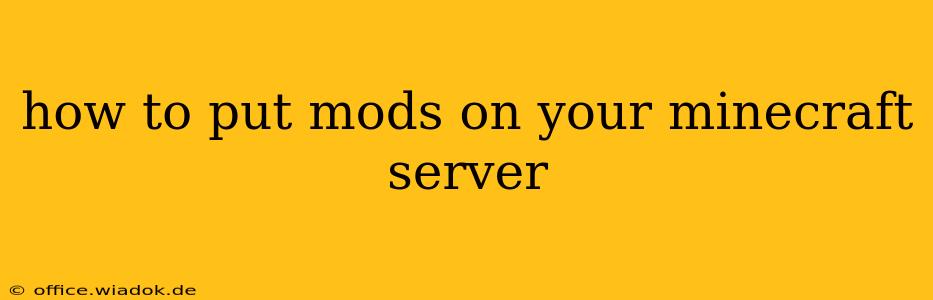Running a modded Minecraft server opens up a world of possibilities, from enhanced gameplay mechanics to entirely new dimensions and experiences. This guide will walk you through the process of installing and managing mods on your Minecraft server, covering everything from choosing the right modpack to troubleshooting common issues.
Choosing Your Modpack
Before diving into the technical aspects, you need to decide which mods you want to use. This is a crucial step, as compatibility between mods is paramount. Several options exist:
-
Standalone Mods: These are individual mods that can be installed separately. This offers great flexibility but requires careful consideration of compatibility. Use tools like Modrinth and CurseForge to research mods and check for compatibility issues. Remember to always check the mod's documentation for installation instructions.
-
Modpacks: Pre-made collections of mods designed to work together seamlessly. Popular platforms like CurseForge and Technic offer a vast library of modpacks catering to different playstyles and technical levels. Choosing a pre-made pack simplifies the installation process significantly.
-
Forge vs. Fabric: These are modding APIs (Application Programming Interfaces). Forge is the older, more established API with a wider range of mods, while Fabric is newer and generally considered more lightweight and efficient. Many mods support both APIs, but some are exclusive to one or the other. Your choice depends on the mods you want to use.
Installing Mods on Your Server
The installation process varies depending on whether you're using a standalone mod or a modpack.
Installing a Modpack
This is typically the easiest method. Most modpack launchers (like CurseForge or Technic) provide server-side installers. These often involve:
- Downloading the Server Installer: Find the server installer for your chosen modpack on the platform where you found the pack.
- Running the Installer: Follow the instructions provided by the installer. This usually involves specifying a folder for your server files.
- Starting the Server: Once the installation is complete, start the server. The launcher will handle the necessary configurations.
- Server Configuration (Optional): Many modpacks allow configuration via text files (e.g.,
server.properties). This enables you to adjust various aspects of your server's gameplay.
Installing Standalone Mods (Forge Example)
This process requires more manual steps and a deeper understanding of your server's file structure:
- Install Forge: Download the appropriate Forge server installer for your Minecraft version.
- Place Mods in the
modsfolder: Create a folder namedmodsinside your server's main directory. Place your downloaded mods (in.jarformat) into this folder. - Start the Server: Run your server. Forge will automatically detect and load the mods.
- Troubleshooting: If mods are not working correctly, double-check compatibility, ensure they are placed in the correct location, and consult the mod's documentation for specific instructions.
Fabric Installation: The process for Fabric is largely similar, involving installing Fabric API and then placing your Fabric mods in the mods folder.
Managing Your Modded Server
After installation, you'll need to manage your server effectively:
- Regular Backups: Create regular backups of your server files to prevent data loss.
- Update Management: Keep your mods, Forge/Fabric, and Minecraft updated to fix bugs and access new features. However, always be cautious when updating—incompatibility issues can arise.
- Performance Optimization: Modded servers can be resource-intensive. Consider server specifications, RAM allocation, and optimization techniques to ensure smooth gameplay.
- Player Management: Establish rules and guidelines for players to maintain a positive gaming environment.
Common Troubleshooting
- Mod Conflicts: Incompatible mods are a frequent problem. Check the mod's descriptions and compatibility notes.
- Server Crashes: Examine the server logs (
logsfolder) for error messages to identify the cause. - Performance Issues: Increase server RAM, optimize settings, and check for resource-intensive mods.
This guide provides a comprehensive overview of installing and managing mods on your Minecraft server. Remember to always consult the documentation for your chosen mods and modpack for specific instructions and troubleshooting tips. Happy modding!