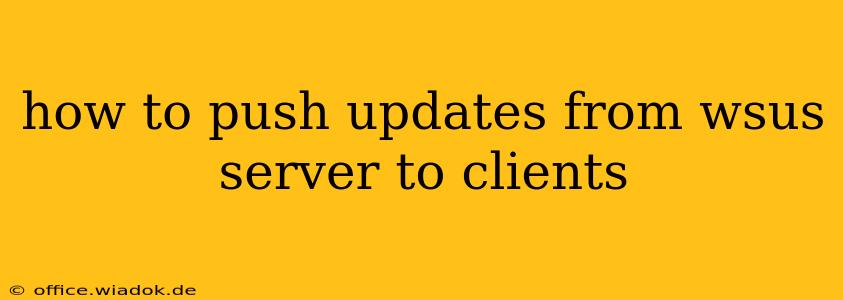Deploying updates across your network using a Windows Server Update Services (WSUS) server is crucial for maintaining system security and stability. However, simply installing WSUS isn't enough; you need to understand how to effectively push those updates to your clients. This guide provides a comprehensive walkthrough of the process, covering various methods and troubleshooting common issues.
Understanding the WSUS Client-Server Relationship
Before diving into the specifics of pushing updates, it's vital to grasp the fundamental relationship between the WSUS server and its clients. Clients regularly check in with the WSUS server to see if any updates are available. This communication relies on several factors:
- Group Policy: This is the most common method for managing WSUS client settings. Group Policy Objects (GPOs) define which WSUS server clients should connect to and how often they should check for updates.
- Automatic Updates: Windows' built-in Automatic Updates feature uses the settings configured through Group Policy to manage the update process.
- Network Connectivity: Clients must have network connectivity to the WSUS server to receive updates. Firewalls, network segmentation, and DNS issues can all disrupt this communication.
- WSUS Server Health: The WSUS server itself needs to be correctly configured and healthy. Database issues, insufficient disk space, and incorrect server settings can prevent updates from being deployed.
Methods for Pushing Updates from WSUS to Clients
There are several ways to initiate the update deployment process from the WSUS server. These methods differ in how much control you have and how quickly the updates are deployed.
1. Automatic Updates (Default Behavior):
This is the standard method. Clients automatically check for and install updates based on the settings configured in Group Policy. This is generally a set-it-and-forget-it approach, requiring minimal intervention. However, it lacks granular control over the update deployment schedule.
- Pros: Simple, requires minimal intervention.
- Cons: Less control over timing and update deployment strategy.
2. Approving Updates and Targeting Specific Client Groups:
Within the WSUS console, you can approve updates and target them to specific computer groups. This provides more granular control over which clients receive which updates. This method still relies on clients checking in with the WSUS server; you aren't forcing an immediate update.
- Pros: More control over which updates are deployed and to whom.
- Cons: Still relies on clients periodically checking for updates.
3. Using Group Policy for Forced Installation:
For critical security updates or immediate deployments, you can utilize Group Policy to force the installation of updates on clients. This enforces the installation regardless of the client's update settings. While powerful, overuse can lead to disruptions.
- Pros: Allows forced installation of updates.
- Cons: Can cause disruptions if not carefully managed. Requires appropriate Group Policy configuration expertise.
4. Remotely Rebooting Clients (Careful Consideration Required):
Once updates are installed, a reboot is often required. While WSUS can schedule reboots, it's crucial to carefully manage this to avoid disrupting users. This should be done outside peak hours or during scheduled maintenance windows.
- Pros: Ensures updates are fully applied.
- Cons: Can be disruptive to users if not properly managed.
Troubleshooting Common Issues
Several issues can prevent updates from being successfully deployed. Here are some common problems and their solutions:
- Clients not connecting to WSUS: Verify network connectivity, firewall rules, and DNS settings. Check the WSUS client settings in Group Policy.
- Updates not showing in WSUS: Ensure the updates are correctly synchronized from Microsoft Update.
- Updates failing to install: Check the WSUS event logs on both the server and client machines for error messages. These logs often provide valuable insights into the cause of the problem.
- Slow update deployment: This can be due to network bandwidth limitations, a large number of clients, or issues with the WSUS server itself. Optimize network bandwidth, consider using a bandwidth throttling feature within WSUS, and ensure the WSUS server has sufficient resources.
Conclusion
Successfully pushing updates from your WSUS server requires a combination of proper configuration, understanding client-server communication, and effective troubleshooting techniques. By following this guide and carefully considering the various methods available, you can ensure your network remains secure and up-to-date. Remember to always test your update deployment strategy in a test environment before rolling it out to your production network.