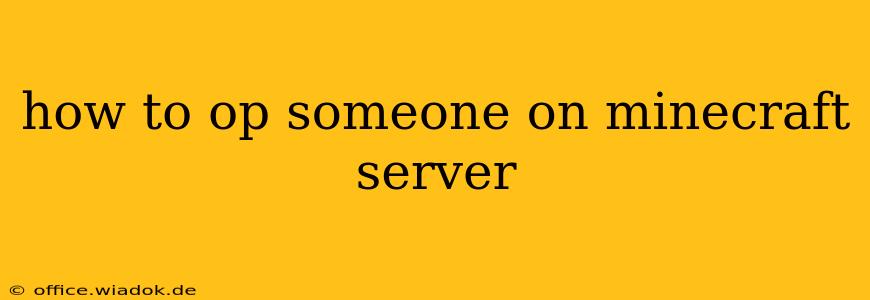How to Operate (OP) Someone on a Minecraft Server: A Comprehensive Guide
Operating someone, or giving them operator privileges (OP), on a Minecraft server grants them extensive control and power. This guide explains how to do it, covering various server types and highlighting security considerations. Understanding the implications of OPing someone is crucial before proceeding.
Understanding Operator Permissions
Before diving into the "how-to," let's clarify what OP status entails. An OP has the ability to:
- Modify the game world: This includes placing and destroying blocks, even those normally protected (like bedrock). They can effectively reshape the server's landscape.
- Execute commands: OPs can use powerful commands like
/give,/tp,/ban, and/kick, offering significant control over players and items. - Bypass restrictions: Server rules and limitations generally don't apply to OPs. They can freely access areas, items, or actions unavailable to regular players.
Therefore, granting OP status should be done cautiously and only to trusted individuals.
Methods for OPing Someone
The method for OPing a player depends on your server setup:
1. Using the /op Command (Most Common Method)
This is the standard way to OP someone on most Minecraft servers, especially those running Bukkit, Spigot, or Paper. The process is straightforward:
-
Access the server console: You need to connect to your server's console, either locally (if you're running the server on your own machine) or remotely (via SSH or a similar method).
-
Use the
/opcommand: Type/op <playername>replacing<playername>with the exact in-game name of the player you want to OP. Ensure the spelling is correct, as Minecraft is case-sensitive. -
Check the console for confirmation: The server console should display a message confirming that the player has been given operator status.
2. Modifying the ops.json or ops.txt File (For Specific Server Types)
Some server configurations use a dedicated file to manage operators. This is less common with modern server software but may still be encountered in older setups. The file's location and format (.json or .txt) will vary depending on the server type. This typically involves:
-
Locating the file: Find the
ops.jsonorops.txtfile within your server's directory. -
Editing the file: Add the player's name to the file, following the specific format required (usually a simple list of usernames).
-
Restarting the server: After saving the changes, restart the server for the modifications to take effect.
3. Using Server Plugins (Advanced)
Certain plugins offer more advanced methods for managing OPs, including user interfaces for easier management and potentially more granular control over permissions. Check your server's plugin documentation for specific instructions.
Revoking OP Status
To remove operator privileges from a player, use the /deop command in the server console (similar to the /op command): /deop <playername>. Remember to restart the server if you modified the ops.json or ops.txt file manually.
Security Considerations
- Password Protection: Always use a strong password to protect your server console access.
- Limited OPs: Only OP players you completely trust.
- Regular Audits: Periodically review your list of OPs to ensure no unauthorized individuals have access.
- Plugin Permissions: If using plugins, carefully review and manage permissions to minimize risks.
By following this guide and prioritizing security, you can effectively manage operator permissions on your Minecraft server and maintain control over your game world. Remember, responsible OP management is crucial for a positive and secure gaming experience for everyone.