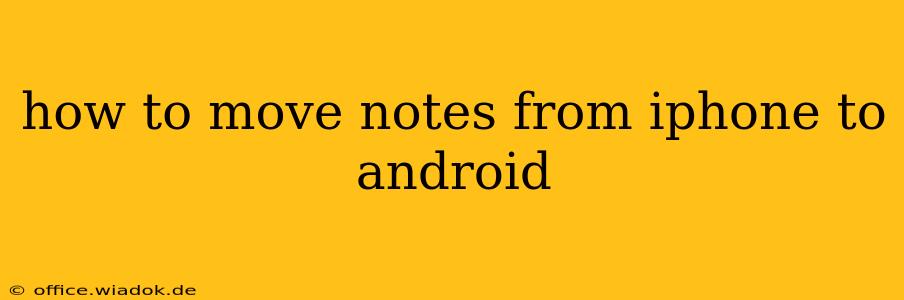Switching from iPhone to Android? Transferring your notes is a crucial step in a smooth transition. This comprehensive guide will walk you through several methods, ensuring you don't lose a single jotting, from simple text notes to complex, multimedia-rich entries. We'll cover everything from built-in cloud services to third-party apps, helping you find the perfect solution for your needs.
Understanding Your Note-Taking Landscape
Before diving into the transfer methods, it's important to identify the type of notes you're working with and where they're currently stored. Are your notes:
- Simple text notes: These are basic notes containing only text.
- Rich text notes: These notes may include formatting like bold text, italics, bullet points, and numbered lists.
- Multimedia notes: These notes incorporate images, audio recordings, or video clips.
- Handwritten notes: If you've used Apple Pencil with the Notes app, you might have handwritten notes requiring special consideration.
The location of your notes is equally important. Are they stored in:
- Apple Notes: Apple's default note-taking app.
- A third-party app: Evernote, OneNote, Google Keep, Bear, or another app.
- Cloud storage: iCloud, Dropbox, Google Drive, etc.
Method 1: Utilizing Cloud Services (Easiest for most)
This is often the most straightforward method, especially if you've already been syncing your notes to a cloud service.
If your notes are in Apple Notes and you want to use Google Keep or Google Drive:
- Ensure iCloud is enabled: Check that iCloud is properly configured on your iPhone.
- Export from Apple Notes: You might be able to export your notes individually in text or PDF format (depending on the note's content).
- Import to Google Keep/Drive: Download the exported files to your Android device and import them into Google Keep or Google Drive.
If your notes are already synced to a cloud service (like Dropbox or Google Drive):
- Download on Android: Simply install the same cloud service app on your Android device and log in using the same credentials. Your notes should sync automatically.
Method 2: Using Third-Party Note-Taking Apps (Best for cross-platform consistency)
Many popular note-taking apps offer seamless syncing across platforms. If you're using a third-party app on your iPhone, chances are they have an Android counterpart.
- Install the app on Android: Download and install the Android version of your note-taking app (Evernote, OneNote, Bear, etc.).
- Log in: Log in with the same account you used on your iPhone.
- Synchronization: Your notes should sync automatically, bringing your iPhone notes to your Android device.
Method 3: Emailing Your Notes (Suitable for smaller note collections)
For smaller collections of simple text notes, emailing can be a quick solution.
- Export from Apple Notes: Export or copy each note individually.
- Email to yourself: Send the text or copied notes to your Android email address.
- Access on Android: Open the email on your Android device and save the notes to your desired Android note app.
Method 4: Transferring via Computer (For more control and larger files)
This method gives you more control, especially if dealing with large or complex notes, but requires a computer.
- Backup iPhone notes: Use a computer to back up your iPhone data (including notes, if possible).
- Transfer backup: Transfer the backed-up data to your Android device. This often involves using a file manager application to transfer files directly from your computer to your phone.
Choosing the Right Method for You
The best method depends on the volume and type of your notes, and the apps you're using. For most users, leveraging cloud services (Method 1) or a cross-platform note-taking app (Method 2) offers the easiest and most efficient solution. Method 3 is good for small, quick transfers, while Method 4 provides the most control but is more time-consuming. Remember to always back up your data before transferring to avoid any potential data loss.
Important Considerations:
- Data Loss Prevention: Always back up your data before transferring to prevent unexpected loss.
- App Compatibility: Ensure your chosen note-taking app is available on both platforms.
- Formatting: Formatting might not transfer perfectly between apps and operating systems. Simple text notes will always transfer, but formatting can be affected.
By following these steps, you can effectively and efficiently transfer your notes from your iPhone to your Android device, ensuring a seamless transition and preserving your valuable information.