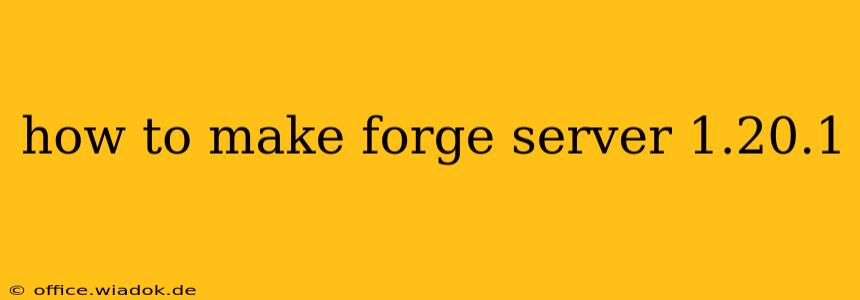Setting up a Minecraft Forge server for version 1.20.1 allows you to enjoy the game with friends and customize your world with mods. This guide walks you through the entire process, from downloading the necessary files to configuring your server for optimal performance.
1. Prerequisites: What You'll Need
Before you begin, ensure you have the following:
-
Java Development Kit (JDK): Forge requires a JDK to run. Download the appropriate version (Java 17 is generally recommended) from the official Oracle website or a reputable source like Adoptium (now Adoptium Temurin). Make sure to add the JDK's
bindirectory to your system's PATH environment variable. This allows you to run Java commands from your command prompt or terminal. -
A Minecraft Account: You need a valid Minecraft account to play on the server and to use the Minecraft server jar file for the correct version (this isn't directly required for Forge, but it's implied to validate the correct version is downloaded).
-
A Computer: Your server can run on a dedicated machine or even a spare computer at home. Server performance will depend on your hardware; more powerful hardware will support more players and mods.
-
A Text Editor: You'll need a simple text editor like Notepad (Windows), TextEdit (Mac), or a more advanced option like Notepad++ or Sublime Text for editing server configuration files.
2. Downloading Necessary Files
This step involves obtaining the core components to run your Forge server:
-
Forge Installer: Go to the official Files.minecraftforge.net website. Locate the 1.20.1 version and download the appropriate installer (usually a JAR file). Note: Do not download this from unofficial sources as these could contain malware.
-
Minecraft Server JAR (Optional but Recommended): While not strictly required, having the official 1.20.1 Minecraft server JAR file is useful for comparing configurations if problems arise or for easier troubleshooting. You can usually find the appropriate server jar via searching 'minecraft server 1.20.1 download'.
3. Installing Forge Server
-
Run the Installer: Execute the downloaded Forge installer JAR file. You may need to run it with Java by typing
java -jar forge-1.20.1-installer.jar(replacingforge-1.20.1-installer.jarwith the actual file name). -
Choose the Installation Type: The installer will offer you options. Select "Install Server." This will create the necessary server files in a new directory (you can specify the location).
-
Locate Server Files: After installation, you will have a new directory with the Forge server files, including the
forge-1.20.1-server.jarfile and theeula.txtfile.
4. Configuring the Server
-
Accept the EULA: Open the
eula.txtfile with your text editor. Changeeula=falsetoeula=trueto accept the End User License Agreement. Save the file. -
Running the Server: Navigate to the directory containing your
forge-1.20.1-server.jarfile using your command prompt or terminal. Run the server by executing the following command:java -Xmx4G -Xms4G -jar forge-1.20.1-server.jar. (Adjust-Xmx4Gand-Xms4Gto allocate more or less RAM depending on your system's capabilities. 4G is a good starting point, but you might need to adjust it based on the number of players and mods.) -
Initial Setup: The server will take some time to generate the world for the first time. It will provide output in the console window detailing the process. This is the most resource-intensive stage.
-
Server Properties: You can configure various server settings by editing the
server.propertiesfile. This file allows customization of game modes, difficulty, player limits, and many other aspects.
5. Adding Mods
Forge's primary purpose is to run mods. After the initial server setup, you can add mods by placing the downloaded mod JAR files into the mods folder within your server directory. Restart the server to load the new mods. Remember to ensure all your mods are compatible with Forge 1.20.1.
Troubleshooting
-
Memory Issues: If you get OutOfMemory errors, increase the allocated RAM (
-Xmxand-Xmsvalues). -
Mod Conflicts: If mods are causing issues, try disabling some to identify the problematic one.
-
Java Version: Ensure you have the correct Java version installed and configured.
-
Port Forwarding: If you want players to connect from outside your local network, you'll need to configure port forwarding on your router.
This comprehensive guide should enable you to successfully set up your Minecraft Forge 1.20.1 server. Remember to consult the official Forge documentation and community forums for additional support and information on more advanced server configurations and troubleshooting.