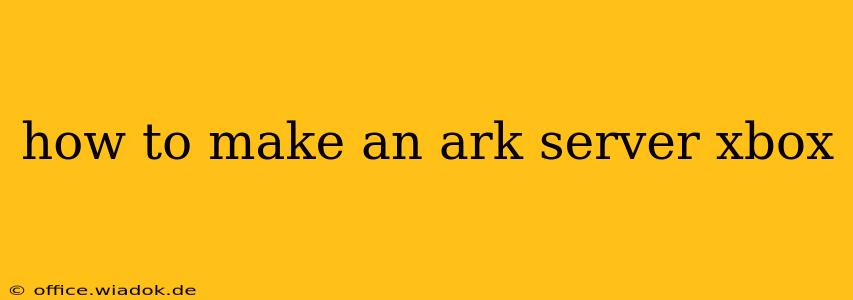Setting up your own Ark: Survival Evolved server on Xbox allows for unparalleled control and customization of your gaming experience. Whether you want to play with friends, experiment with mods, or simply enjoy a more personalized survival adventure, this guide will walk you through the process step-by-step.
Understanding Your Options: Dedicated vs. Non-Dedicated Servers
Before diving into the setup, it's crucial to understand the difference between dedicated and non-dedicated servers:
-
Dedicated Servers: These servers run independently of any player's Xbox console. They offer the most stable and consistent gameplay experience, especially for larger groups. They require a separate device (like a PC or a rented server space) and are generally more complex to set up. This guide focuses on the Xbox-specific, non-dedicated method.
-
Non-Dedicated Servers: This option runs on a player's Xbox console. It's simpler to set up than a dedicated server but has limitations, primarily related to stability when the host's console is turned off or experiences network issues. This is the most common method for Xbox players.
Setting Up a Non-Dedicated Ark Server on Xbox
This process involves hosting a game session and configuring various settings within the game itself. Here's how to do it:
Step 1: Launch Ark: Survival Evolved
Start the game on your Xbox console. Ensure you have a stable internet connection.
Step 2: Host a Game
Select "Host/Local" from the main menu. This is where you will initiate the server creation process.
Step 3: Configure Server Settings
This is where the real customization happens. You have control over several aspects of your server:
- Map Selection: Choose your preferred Ark map (e.g., The Island, Scorched Earth, Ragnarok).
- Difficulty: Adjust the difficulty level to suit your preferred challenge. Higher difficulty means stronger creatures and more demanding survival conditions.
- Game Rules: This section allows extensive tweaking. You can adjust experience gain, harvesting rates, tame rates, and many other game mechanics. Experimenting here is key to creating your perfect Ark experience. Consider these options carefully as they significantly impact gameplay.
- Password Protection: Add a password to protect your server from unwanted guests. This is crucial for maintaining a private gaming environment.
- Crossplay: Configure if you want to allow cross-play with players on other platforms (if the game supports this feature).
- Mods: (If applicable) Add or remove mods to alter the gameplay.
Step 4: Start Your Server
Once you've finalized your settings, start the game. Your server is now running! Your friends can join by selecting your server from the server list in the game's main menu. They will need to know the name you gave your server.
Step 5: Managing Your Server
While the server is running, the host's Xbox needs to remain powered on and connected to the internet. Pausing or quitting the game will shut down your server. This is the main limitation of a non-dedicated server.
Optimizing Your Xbox Server Experience
- Internet Connection: A stable and high-speed internet connection is vital for smooth gameplay, especially for larger groups. Lag can be a major issue if your connection is poor.
- Console Performance: Make sure your Xbox is running optimally. Close unnecessary applications to free up resources. Consider upgrading your console's storage if necessary.
- Regular Updates: Keep your game updated to benefit from the latest bug fixes and performance improvements.
Troubleshooting Common Issues
- Lag and Desync: This is often caused by a poor internet connection or an overloaded console. Check your internet speed, close background applications, and consider reducing the number of players if possible.
- Server Crashes: This can be caused by various factors, including corrupted game files, mods, or console hardware issues. Try reinstalling the game, disabling mods, and ensuring your Xbox is running smoothly.
This comprehensive guide provides a detailed explanation on how to create and manage an Ark server on Xbox. Remember, optimizing your settings and maintaining a stable connection are key to enjoying the best possible gaming experience. While a dedicated server offers superior stability, a non-dedicated server provides a more accessible and readily available option for many Xbox players.