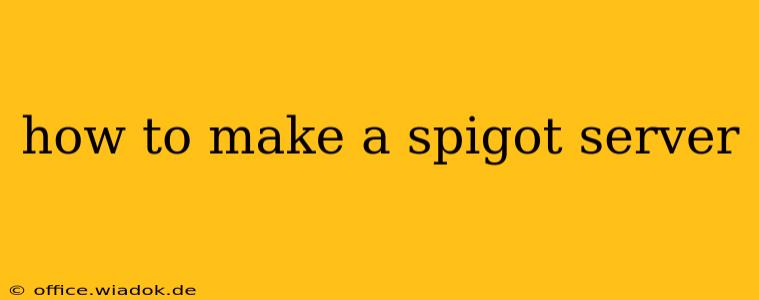Creating your own Minecraft Spigot server opens a world of possibilities, from customizing gameplay to hosting private worlds with friends. This guide walks you through the entire process, from downloading the necessary software to configuring advanced settings, catering to both beginners and experienced users.
Step 1: Gathering the Necessary Tools
Before diving in, ensure you have the following:
-
A Computer: A reasonably powerful computer is recommended, especially if you plan on hosting a server for multiple players. A dedicated server is ideal, but a powerful desktop or laptop can work. Consider RAM (at least 4GB, more is better), processing power, and sufficient storage space.
-
Java Development Kit (JDK): Spigot requires Java to run. Download the appropriate JDK version for your operating system from the official Oracle website (or a reputable alternative). Ensure you correctly set up the JAVA_HOME environment variable after installation. This is crucial for Spigot to find Java.
-
A Spigot Build: Download the latest stable Spigot build from the official SpigotMC website. Avoid using unofficial or potentially malicious downloads.
-
A Server Hosting Platform (Optional): While you can run a Spigot server directly on your computer, a dedicated hosting service (like a VPS or cloud server) offers several advantages: increased stability, better performance, and 24/7 uptime. Research various hosting providers to find one that suits your needs and budget.
Step 2: Setting up Your Spigot Server
2.1 Downloading and Extracting the Spigot Build
Download the chosen Spigot build (.jar file). Once downloaded, extract the contents of the .jar file to a new folder. This folder will house all your server files. Choose a location easy to access, but away from frequently used files.
2.2 Running the Server for the First Time
Navigate to the extracted folder in your file explorer or terminal. Execute the spigot.jar file using Java. The exact command might vary slightly based on your operating system:
- Windows:
java -jar spigot.jar - macOS/Linux:
java -jar spigot.jar
The first time you run the server, it will generate a number of important files, including eula.txt. Open eula.txt and change eula=false to eula=true. This is legally required to use the Spigot software.
2.3 Configuring the Server Properties
The server.properties file holds vital server settings. You can adjust these to customize your gameplay experience. Some important settings include:
server-ip: Leave blank for automatic IP detection or specify your server's IP address for external access.port: The port number your server uses (default is 25565). Change this only if necessary to avoid conflicts.gamemode: Set the default game mode (survival, creative, adventure).max-players: The maximum number of players allowed on the server.level-name: The name of your world.difficulty: Set the game difficulty (peaceful, easy, normal, hard).
Step 3: Installing Plugins (Optional)
Plugins extend Spigot's functionality. You can download various plugins from reputable sources, such as SpigotMC's resources section. Place downloaded plugins (.jar files) into the plugins folder within your server directory. Restart the server to load the new plugins.
Important Note: Always carefully review the permissions and functionality of plugins before installing them to avoid security risks or conflicts with other plugins.
Step 4: Running and Managing Your Server
After initial setup, you can start the server by running the spigot.jar file (as explained in Step 2). The server console will display important information, including player connections and any errors.
You can manage your Spigot server through the console, which provides commands to:
- Stop and start the server: Use appropriate commands.
- Manage players: Kick, ban, or op players.
- Modify server settings: Adjust game rules and options on the fly.
Step 5: Advanced Configurations and Optimization
For more advanced users, there are further optimization steps that can enhance server performance and stability:
-
Increase allocated RAM: Allocate more RAM to the Java Virtual Machine (JVM) for better performance, particularly with many players. You can modify this using the
-Xmxand-Xmsflags when running the Spigot jar file. For example:java -Xms1024M -Xmx4096M -jar spigot.jar(allocates 1GB initial and 4GB maximum RAM). -
Using a dedicated server: This provides significantly improved performance and reliability, especially under heavier loads.
-
Plugin management: Carefully choose and monitor your plugins. Some plugins can be resource-intensive.
-
Regular backups: Regularly back up your server files to protect against data loss.
By following these steps, you’ll be well on your way to creating and managing your own thriving Spigot Minecraft server. Remember to always prioritize security and responsible plugin management for a smooth and enjoyable experience.