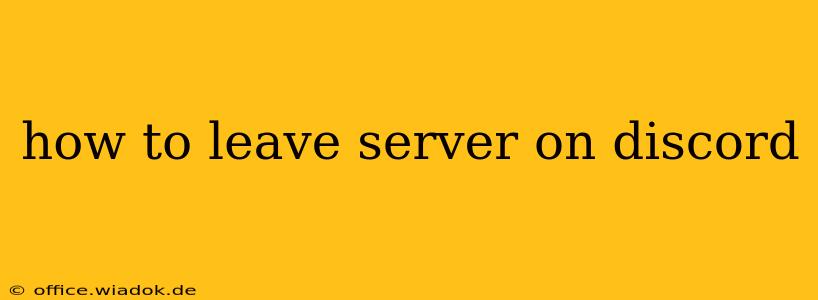Leaving a Discord server is a simple process, but knowing exactly how to do it and understanding the implications can be helpful. This guide covers various methods and considerations to ensure a smooth exit from any Discord server.
Understanding Server Roles and Permissions
Before we dive into the methods, it's crucial to understand that your ability to leave a server might be affected by your role within it. Generally, everyone can leave a server they've joined, regardless of their role. However, administrators might have certain controls implemented (though this is rare). If you find yourself unable to leave, contacting a server administrator might be necessary.
Methods for Leaving a Discord Server
There are several ways to leave a Discord server, catering to different preferences and situations.
Method 1: Using the Server Settings
This is the most common and straightforward method:
- Open the Discord App: Launch the Discord application on your computer or mobile device.
- Navigate to the Server: Select the server you wish to leave from your server list.
- Access Server Settings: Click on the server's name (usually located at the top left of the server window). This will open the server settings or information panel.
- Locate "Leave Server": You'll find an option to "Leave Server" towards the bottom of the settings panel. The exact wording might vary slightly depending on your Discord version but it will be clearly labeled.
- Confirm: Discord will usually prompt you to confirm your decision before you leave the server. Click the confirmation button.
Method 2: Right-Clicking on the Server
This method is quicker for those who prefer a less verbose approach:
- Right-Click the Server: Right-click the server icon in your server list.
- Select "Leave Server": A context menu will appear. Choose the "Leave Server" option.
- Confirm: Confirm your decision as prompted by Discord.
Method 3: Using the Mobile App (Android/iOS)
The process on mobile is very similar to the desktop method:
- Open the Discord App: Open the Discord mobile app.
- Navigate to the Server: Find the server you wish to leave.
- Access Server Information: Tap on the server's name or icon.
- Find "Leave Server": Scroll down and locate the "Leave Server" button.
- Confirm: Confirm your action.
What Happens When You Leave a Server?
Upon leaving a server, you will:
- No longer see the server: The server will be removed from your server list.
- Lose access to channels: You'll lose access to all channels, messages, and voice chats within that server.
- Your role is removed: Any roles or permissions you held within the server will be removed.
- Direct messages remain: Direct messages with other users from the server will remain unaffected.
Troubleshooting: Unable to Leave a Server
If you experience difficulties leaving a server, try these steps:
- Check your internet connection: Ensure a stable internet connection.
- Restart Discord: A simple restart often resolves temporary glitches.
- Update Discord: Make sure your Discord app is up-to-date.
- Contact a server administrator: If the problem persists, contact an administrator for assistance. They may have implemented specific settings preventing you from leaving, or there could be a technical issue on their end.
By following these steps and understanding the implications, you can seamlessly leave any Discord server you wish. Remember to always confirm your decision before leaving, as this action is permanent unless you are re-invited.