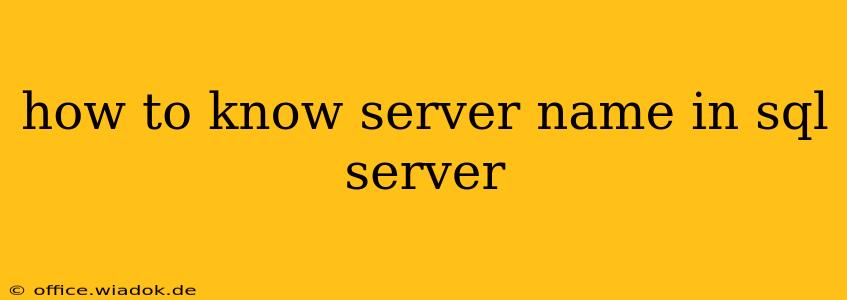Knowing your SQL Server name is crucial for various tasks, from connecting to the server to managing its resources. Whether you're a seasoned DBA or a novice user, understanding how to identify your SQL Server instance is a fundamental skill. This guide provides multiple methods to pinpoint your SQL Server name, catering to different scenarios and levels of technical expertise.
Understanding SQL Server Instances
Before diving into the methods, it's important to understand that a SQL Server installation can exist as a default instance or a named instance. A default instance uses the computer's name as its instance name. A named instance, however, has a specific, user-defined name appended to the computer name. This distinction is critical when identifying your SQL Server.
Methods to Find Your SQL Server Name
Here are several ways to determine your SQL Server name, ranging from the simplest to more advanced techniques:
1. SQL Server Management Studio (SSMS)
This is arguably the easiest method. If you have SSMS installed, simply connect to your server. The server name is clearly displayed in the connection properties.
- Steps: Open SSMS, click "Connect," and observe the "Server name" field in the connection dialog box. This shows the fully qualified server name, including the instance name if applicable (e.g.,
ServerName\InstanceNameor justServerNamefor a default instance).
2. Using the @@SERVERNAME System Function (T-SQL)
This is a powerful T-SQL query that directly retrieves the server name from the SQL Server database engine itself. This method works irrespective of whether you're using SSMS or another client.
- Steps: Connect to your SQL Server (via SSMS, command-line tools, or any other client). Then, execute the following query:
SELECT @@SERVERNAME;
The result will display the server's fully qualified name.
3. Windows System Information
For default instances, you can often find the SQL Server name within Windows' system information. This is less reliable for named instances.
- Steps: Open the Windows System Information tool (search for "System Information" in the start menu). Look for entries related to SQL Server under the "Software Environment" or similar sections. This might not always explicitly state the server name but could provide clues if you see the server name included in other services or software entries.
4. SQL Server Configuration Manager
This tool provides a graphical user interface for managing SQL Server settings. It's a reliable method for identifying both default and named instances.
- Steps: Open SQL Server Configuration Manager (search for it in the start menu). Expand the "SQL Server Network Configuration" node. Under "Protocols for
", you'll find the instance name. If you don't see a named instance, it's the default instance and its name is the computer's name.
5. Registry Editor (Advanced Users)
While generally not recommended for novice users, the registry editor provides access to the system's configuration settings, including SQL Server details. This is an advanced method requiring caution. Incorrectly modifying the registry can severely damage your system.
- Steps: Open the Registry Editor (regedit). Navigate to
HKEY_LOCAL_MACHINE\SOFTWARE\Microsoft\Microsoft SQL Server. Under this key, you'll find subkeys for each installed instance. The subkey name usually indicates the instance name. Proceed with extreme caution when using the Registry Editor.
Troubleshooting and Common Issues
-
Multiple Instances: If you have multiple SQL Server instances installed on the same machine, each method will clearly differentiate them (e.g.,
ServerName\Instance1,ServerName\Instance2). -
Incorrect Configuration: If none of the above methods yield results, verify your SQL Server installation and network configuration. Ensure that the SQL Server Browser service is running and properly configured to allow client connections.
-
Firewall Issues: Make sure your firewall isn't blocking connections to your SQL Server instance.
By employing these methods, you can confidently identify your SQL Server name and resolve any connectivity or management issues related to your database server. Remember to choose the method most appropriate for your skill level and the specific information you need.