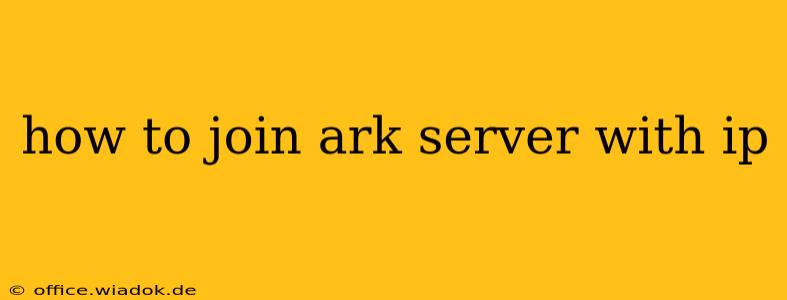Joining an ARK: Survival Evolved server using its IP address is a straightforward process, but it requires knowing the server's specifics. This guide will walk you through the steps, troubleshooting common issues, and offering tips for a smoother experience.
Understanding the Necessary Information
Before you begin, you need the following information from the server administrator:
- IP Address: This is a unique identifier for the server's location on the internet (e.g., 192.168.1.100). This is crucial and the most important piece of information.
- Port Number: ARK servers use specific ports for communication. The default is 7777, but many servers use different ports (e.g., 27015, 27016). The server administrator must provide this. Without it, you can't connect.
- Server Name (Optional): While not required to connect, the server name helps you easily identify the server in your list of available servers.
Steps to Join an ARK Server via IP Address
-
Launch ARK: Survival Evolved: Start the game as you normally would.
-
Access the Server List: Once the game's main menu loads, look for an option that says "Join ARK Server," "Multiplayer," or something similar. This option's location might vary slightly depending on your platform (PC, Xbox, Playstation).
-
Add Server Manually: You'll usually find an option to "Add Server" or "Direct Connect." Select this option.
-
Enter the Server Details: A window will appear prompting you to enter the server's details. Carefully input the following information:
- IP Address: Paste or type the server's IP address exactly as provided.
- Port: Enter the provided port number.
- Server Name (Optional): If provided, enter the server name. This will make it easier to find later.
-
Save and Connect: After entering all the information, click "Save" or "Add" (the wording might vary). Then, select the newly added server from your list and click "Join."
-
Troubleshooting Connection Issues: If you encounter problems, double-check the following:
- Correct IP Address and Port: Ensure that you copied and pasted the information correctly, including capitalization and numbers.
- Firewall Settings: Make sure your firewall isn't blocking the connection. You might need to add an exception for ARK: Survival Evolved or the specific port number.
- Network Connectivity: Verify that you have a stable internet connection.
- Server Status: The server might be offline, full, or experiencing technical issues. Contact the server administrator to check.
- Outdated Game Version: Ensure your game version is compatible with the server's version.
Advanced Tips and Considerations
- Using a dedicated IP: If you're hosting your own ARK server, using a dedicated IP address (rather than a dynamic IP which changes) will provide a more stable and consistent address for others to join.
- Query Port: Some servers also use a query port, usually 27015 or similar. This port is used to retrieve server information (name, players, etc.), but it isn't necessary to connect to the game itself.
- BattlEye Anti-Cheat: If the server uses BattlEye anti-cheat software, ensure you are running a clean and legitimate copy of ARK to avoid connection issues.
By following these steps, you should be able to successfully join your ARK server using its IP address. Remember to always double-check your information and troubleshoot potential network issues. If problems persist, contact the server administrator for assistance.