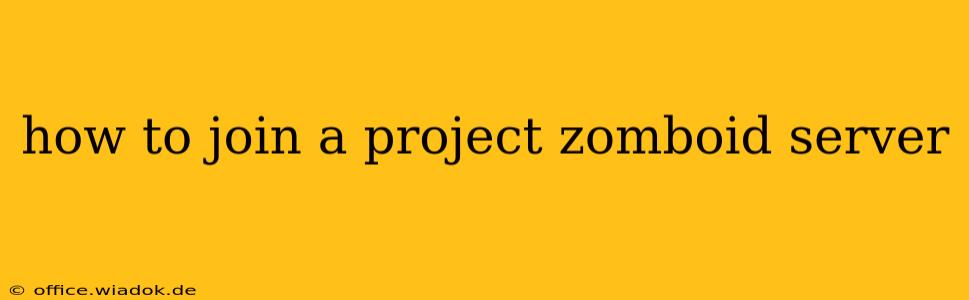Project Zomboid's multiplayer mode drastically enhances the survival horror experience, allowing you to collaborate (or compete!) with friends against the relentless hordes of undead. However, joining a server can seem daunting at first. This guide provides a step-by-step walkthrough, covering various aspects from finding servers to troubleshooting connection issues.
Finding the Right Project Zomboid Server
Before you can join, you need to find a server that fits your playstyle. Here are several avenues to explore:
1. The In-Game Server Browser:
- Launch Project Zomboid: Start the game and navigate to the main menu.
- Multiplayer: Select the "Multiplayer" option.
- Find Servers: The in-game browser will list available servers, categorized by region, player count, and more. Use the filters to narrow your search. Pay close attention to server descriptions; they often highlight game modes (e.g., PvP, PvE, hardcore), modifications used, and community rules.
2. Third-Party Server Lists:
Numerous websites and communities curate lists of Project Zomboid servers. These can be excellent resources for finding less populated, specialized, or highly-rated servers that might not appear prominently in the in-game browser. Exercise caution and research any server before joining to ensure it aligns with your preferences and safety.
3. Community Forums and Discord Servers:
Engage with the Project Zomboid community! Official and unofficial forums, as well as Discord servers, often feature threads dedicated to server advertising and discussion. This is an excellent way to find smaller, niche servers with dedicated players and a strong sense of community.
Connecting to a Project Zomboid Server
Once you've found a server that appeals to you, connecting is relatively straightforward:
- Select the Server: In the in-game server browser, simply click on the server you wish to join.
- Join Game: Click the "Join Game" button. The game will attempt to connect to the selected server.
- Wait for Connection: The connection process can take some time depending on server load and your internet speed. Be patient! A progress bar will generally indicate the connection status.
- Character Selection (if applicable): Some servers allow you to choose a pre-made character or create a new one. Follow the on-screen instructions.
- Start Playing: Once connected, you'll be ready to start playing! Remember to familiarize yourself with the server's rules and community guidelines.
Troubleshooting Connection Issues
Occasionally, you might encounter connection problems. Here are some common issues and troubleshooting steps:
1. Connection Timeouts:
- Check your internet connection: Ensure you have a stable internet connection with sufficient bandwidth.
- Server issues: The server you're attempting to join may be experiencing problems. Try a different server.
- Firewall/Antivirus: Temporarily disable your firewall or antivirus software to see if it's interfering with the connection. Remember to re-enable it afterward!
2. Failed to Connect:
- Outdated game version: Make sure you have the latest version of Project Zomboid installed.
- Server incompatibility: The server may be running a different version of the game or using modifications incompatible with your client. Check the server's description for details.
- Port forwarding: If you're persistently unable to connect, consider port forwarding the necessary ports on your router. (Consult the Project Zomboid wiki or the server's documentation for the specific ports).
3. High Ping/Lag:
- Distance to server: High ping (latency) is often due to your physical distance from the server. Try servers closer to your geographic location.
- Network congestion: High network traffic can lead to lag. Try connecting during off-peak hours.
Essential Tips for a Smooth Multiplayer Experience
- Read Server Rules: Always read the server rules before joining. Understanding the rules helps you avoid accidental bans or other issues.
- Communicate with other players: Effective communication is crucial for survival in Project Zomboid multiplayer. Use voice chat or in-game text chat to coordinate your actions.
- Be respectful: Maintain a positive and respectful attitude towards other players.
By following these steps and tips, you'll be well-equipped to join a Project Zomboid multiplayer server and embark on your undead survival adventure with friends or fellow survivors. Remember, the community is a valuable resource – don't hesitate to seek assistance if you encounter difficulties.