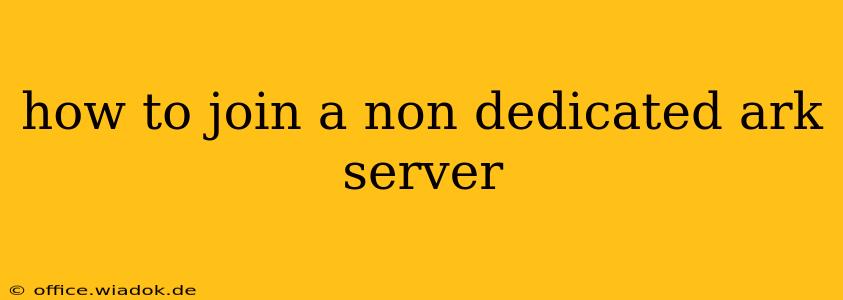Joining a non-dedicated Ark server might seem daunting at first, but it's actually quite straightforward. This guide will walk you through the process step-by-step, covering everything from understanding server types to troubleshooting common connection issues. Whether you're a seasoned Ark survivor or a newcomer, this guide will help you get into the game.
Understanding Non-Dedicated Servers
Before diving into the joining process, it's crucial to understand what a non-dedicated Ark server is. Unlike dedicated servers that run constantly on a separate machine, non-dedicated servers run on a player's computer. This means the host needs to keep their game running for others to join. The host's computer handles all the server's processing, which can impact performance depending on their system's capabilities.
Joining a Non-Dedicated Ark Server: A Step-by-Step Guide
Here's how to join a non-dedicated Ark server, regardless of the platform you're playing on:
1. Obtaining the Server Information
The most critical step is getting the correct server information from the host. You'll need the following:
- Host's IP Address: This is a unique numerical identifier for the host's computer on the network.
- Port Number: This specifies the connection point on the host's computer. The default port is usually 7777, but this can be customized.
- Server Name (Optional): While not always required, this helps identify the server in the list.
The host should provide this information to you.
2. Connecting on PC (Steam):
- Launch Ark: Open Ark: Survival Evolved through Steam.
- Multiplayer: Click on "Multiplayer."
- Add Server: Select "Add Server."
- Enter Details: Input the IP address, port number (including the colon, e.g.,
192.168.1.100:7777), and server name (if provided). Double-check for accuracy! - Join Server: Click "Join Server."
3. Connecting on Consoles (Xbox, PlayStation):
The process varies slightly depending on the console, but the general steps remain similar:
- Launch Ark: Start Ark: Survival Evolved on your console.
- Multiplayer: Navigate to the multiplayer menu.
- Add Server: Look for an option to add a server manually. The exact wording might differ depending on the console and game version.
- Enter Details: Enter the provided IP address and port number. Server names may or may not be supported.
- Join Server: Initiate the connection.
4. Troubleshooting Connection Issues
If you're having trouble connecting, try these troubleshooting steps:
- Verify Information: Double-check that the IP address, port number, and any other details are correct. A single typo can prevent a successful connection.
- Firewall/Router Settings: Ensure your firewall and router aren't blocking Ark's connection. You might need to configure port forwarding for the specified port number on your router. This is often necessary for a smooth connection.
- Network Connectivity: Check your internet connection's stability. A poor connection can lead to failed attempts to join the server.
- Game Version: Make sure you and the host are running the same version of Ark. Version mismatches can cause connection problems.
- Restart Devices: Try restarting your computer/console, router, and modem. This simple step often resolves temporary glitches.
- Host's Availability: Confirm that the host has the game running and is accepting connections.
Maximizing Your Ark Non-Dedicated Server Experience
While non-dedicated servers offer a convenient way to play with friends, remember that the host's computer does all the heavy lifting. For a smoother experience:
- Host's System Specs: The host's computer needs sufficient processing power and memory to handle the game and server duties. A powerful system leads to better performance for all players.
- Player Count: Keep the number of players reasonable to avoid lag and performance issues.
- Mod Compatibility: Be aware of any mods installed on the server. Mod conflicts can lead to problems.
By following these steps and addressing potential issues proactively, you'll be well-equipped to enjoy a seamless and thrilling experience playing on your friends' non-dedicated Ark servers. Remember to communicate clearly with the host to ensure a smooth and enjoyable experience for everyone.