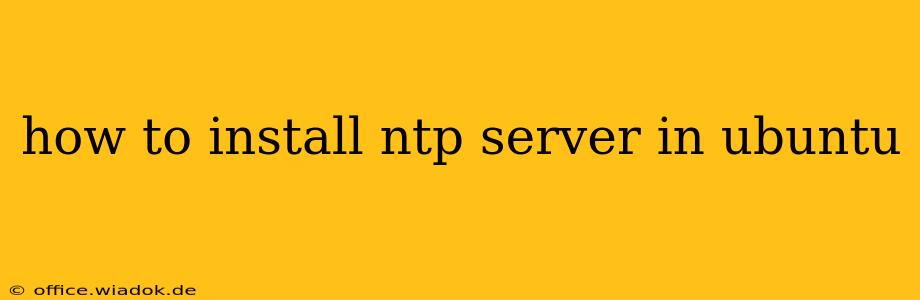Setting up a Network Time Protocol (NTP) server on your Ubuntu system allows you to synchronize the time across your network, ensuring consistency and accuracy for various applications and services. This comprehensive guide walks you through the process, covering installation, configuration, and essential security measures.
Installing the NTP Server Package
The first step is installing the necessary NTP package. Open your terminal and use the apt package manager:
sudo apt update
sudo apt install ntp
This command updates the package list and then installs the ntp package, which includes the ntpd daemon—the heart of your NTP server.
Configuring the NTP Server (ntpd.conf)
The main configuration file for ntpd is /etc/ntp.conf. While the default configuration often works adequately, customizing it offers greater control and security. Let's explore key configuration options:
Restricting Access:
Security is paramount. You should restrict access to your NTP server to prevent unauthorized modifications or denial-of-service attacks. Here's how you can refine the /etc/ntp.conf file to enhance security:
- Restricting Access by Source IP: Add lines like these to limit access to specific IP addresses or subnets. Replace the example IPs with your actual network addresses.
restrict default kod nomodify notrap nopeer noquery
restrict 192.168.1.0 mask 255.255.255.0 nomodify notrap
restrict 10.0.0.0 mask 255.0.0.0 nomodify notrap
-
restrict default kod nomodify notrap nopeer noquery: This is a crucial line. It denies access to everyone by default unless explicitly permitted later in the file.kodsends a kiss-of-death message to unauthorized clients,nomodifyprevents configuration changes from clients,notrapdisables traps,nopeerprevents clients from becoming peers, andnoqueryprevents clients from querying the server's status. -
Allowing Specific Clients (Optional): If you need to allow access from specific clients outside your local network, add lines specifying their IP addresses with appropriate restrictions:
restrict 10.10.10.10 nomodify notrap
Remember to replace placeholders like 192.168.1.0, 10.0.0.0, and 10.10.10.10 with your actual IP addresses or subnet masks.
Specifying Time Servers:
The server directive specifies the upstream time servers your server will use for synchronization. While pool.ntp.org is a reliable option, consider using multiple servers for redundancy and fault tolerance:
server 0.pool.ntp.org iburst
server 1.pool.ntp.org iburst
server 2.pool.ntp.org iburst
server 3.pool.ntp.org iburst
The iburst option sends multiple initial packets to speed up synchronization.
Drift File:
NTP maintains a drift file, which records the server's clock offset and drift rate. Ensure the correct path is specified:
driftfile /var/lib/ntp/ntp.drift
Starting and Enabling the NTP Service
After configuring /etc/ntp.conf, restart the NTP service to apply the changes:
sudo systemctl restart ntp
To ensure the service starts automatically on boot, enable it:
sudo systemctl enable ntp
Verifying the NTP Server Installation
Check the server's status to confirm it's running and synchronized:
sudo ntpq -p
This command displays the status of the NTP server, including the offset from the reference time servers and the stratum level (lower is better, with 1 being the most accurate). You should see your server synchronizing with the upstream time servers listed in /etc/ntp.conf.
Advanced Configuration and Monitoring
For more advanced configurations, consult the ntpd.conf man page (man ntp.conf). Tools like ntpstat provide detailed status information, and monitoring systems can track the server's performance and health. Regularly backing up your configuration file is also a good practice.
By following these steps, you can successfully install, configure, and secure your NTP server in Ubuntu, ensuring accurate and reliable time synchronization across your network. Remember to regularly review and update your configuration based on your evolving network needs and security best practices.