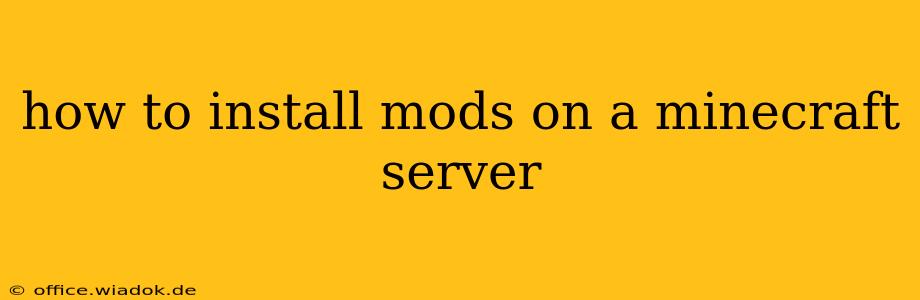Installing mods on your Minecraft server can dramatically enhance gameplay, adding new dimensions, items, and features. This guide provides a step-by-step walkthrough for successfully modding your server, covering various scenarios and potential pitfalls. Whether you're a seasoned server administrator or a newcomer, this guide will empower you to create a unique and engaging Minecraft experience.
Choosing Your Modding Method: Fabric vs. Forge
Before diving into the installation process, you need to decide which modding API (Application Programming Interface) you'll use: Fabric or Forge. Both are popular choices, but they're not interchangeable. Choose one and stick with it for your entire modpack.
-
Fabric: Generally considered simpler and more lightweight, Fabric is known for its cleaner codebase and easier mod development. It's a great option for beginners and those who prefer a streamlined modding experience.
-
Forge: A more established and widely-used API, Forge boasts a larger library of mods. However, it can be slightly more complex to set up and manage. It's a good choice for experienced users or those seeking a wider variety of mods.
This guide will focus on Forge, due to its extensive mod support. If you choose Fabric, the general principles remain similar, but the specific files and commands will differ. Refer to the Fabric Wiki for detailed Fabric instructions.
Step-by-Step Guide to Installing Mods on a Forge Minecraft Server
This guide assumes you already have a running Minecraft server (using the official Java Edition). If not, set that up first. Here's how to install Forge mods:
1. Download the Correct Forge Server Installer
Navigate to the official CurseForge website. Search for "Minecraft Forge" and locate the correct version that matches your server's Minecraft version. Crucially, ensure the version aligns precisely. Download the installer for your server operating system (Windows, Linux, macOS).
2. Install Forge on Your Server
Run the downloaded Forge installer. It will guide you through the process of installing Forge into your server's directory. Select the correct installation directory – this is usually where your server's eula.txt and server.properties files are located.
3. Download Your Chosen Mods
Once Forge is installed, find the mods you want to add. Again, CurseForge is an excellent resource. Download the .jar files for each mod you've chosen. Pay close attention to mod compatibility: Ensure that all mods you're installing are compatible with each other and with your chosen Minecraft version and Forge version.
4. Place Mods in the "mods" Folder
Locate the "mods" folder within your server's directory. This folder is automatically created by Forge during installation. Simply drag and drop the downloaded .jar files into this folder.
5. Start Your Server and Check for Errors
Run your server. The server console will display messages indicating which mods are loading. Carefully review the console output for any errors. Errors often indicate compatibility issues between mods. If errors occur, you'll need to troubleshoot by:
- Checking mod compatibility: Ensure all mods support each other and your Minecraft version.
- Removing conflicting mods: Try removing mods one by one until the error disappears to identify the culprit.
- Consulting mod documentation: Look for troubleshooting information on the mod's CurseForge page.
6. Verify Mod Installation
Connect to your server to confirm that the mods are working as expected. Look for new items, blocks, or gameplay features added by your mods.
Advanced Mod Management Tips
-
Modpack Managers: Tools like MultiMC or GDLauncher can simplify modpack management, allowing for easier installation, updating, and switching between different mod configurations.
-
Regular Backups: Always create backups of your server files before making significant changes, including installing or updating mods. This allows you to easily revert if something goes wrong.
Conclusion
Installing mods on your Minecraft server is a rewarding process that can drastically enhance gameplay. By following this guide and taking the necessary precautions, you can easily create a custom Minecraft experience tailored to your preferences. Remember to prioritize compatibility, consult documentation, and always back up your server files. Happy modding!