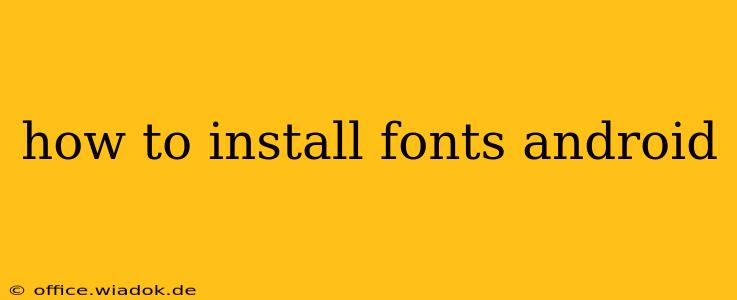Installing new fonts on your Android device can significantly personalize its look and feel, making it truly your own. Whether you're aiming for a more elegant, playful, or professional aesthetic, changing fonts is a simple way to refresh your phone's appearance. This comprehensive guide will walk you through several methods, catering to different Android versions and phone models.
Method 1: Using Supported Apps (Easiest Method)
Many Android devices now offer built-in font customization options, or support third-party apps that simplify the process. This is generally the easiest and most reliable method.
Steps:
-
Check for System-Level Font Settings: Some Android versions (like newer Samsung, Xiaomi, and OnePlus devices) include native font settings. Go to your phone's Settings, then search for "Display," "Fonts," or "Display size and font." If you find a font option, you can typically select from a pre-installed list of fonts or download additional ones directly from the system.
-
Use a Dedicated Font App: If your device doesn't offer built-in font customization, several reputable apps on the Google Play Store offer a wide variety of fonts. Popular options include iFont, Font Changer, and HiFont. Remember to download apps only from the official Google Play Store to avoid malicious software.
-
Install and Apply: Once you've downloaded and opened the app, browse through the available fonts. Select the ones you like and tap to install them. The app will usually guide you through the process of applying the new font system-wide or to specific apps. Restart your phone after installation for the changes to take effect.
Method 2: Using a Custom ROM (Advanced Method)
This method requires more technical knowledge and is only suitable for experienced users. Installing a custom ROM (Read-Only Memory) involves replacing your phone's operating system with a modified version. This allows for more extensive customization, including font changes.
Caution: Incorrectly installing a custom ROM can potentially brick your phone (render it unusable). Proceed with extreme caution and only if you're comfortable with the risks involved. This method is not recommended for beginners.
Steps (General Outline - Specific steps vary depending on the custom ROM and your device):
-
Unlock your bootloader: This process allows you to install custom software on your device. The steps vary widely depending on the phone's manufacturer. Search online for instructions specific to your device model.
-
Install a custom recovery: A custom recovery (like TWRP) is needed to flash the custom ROM.
-
Download a custom ROM: Research and download a custom ROM compatible with your device.
-
Flash the custom ROM: Use the custom recovery to install the custom ROM.
-
Install the desired fonts within the custom ROM: This process varies depending on the ROM.
This process is significantly more complex and risky than using supported apps. It's crucial to follow detailed, device-specific instructions available online from reputable sources.
Troubleshooting Common Issues
- Font not appearing: Restart your phone after installation. If the problem persists, try clearing the cache and data of the font app.
- Font app not working: Ensure you have the necessary permissions enabled for the app. Check the app's reviews for troubleshooting tips.
- System crashes: If you're experiencing system crashes after installing a font, uninstall the font and restart your device.
- Compatibility issues: Some fonts might not be compatible with all Android versions or devices.
By following these methods, you can easily personalize your Android phone's appearance with your favorite fonts. Remember to always prioritize safety and download apps from trusted sources. If you're unsure about any step, it's always best to seek guidance from online forums or communities dedicated to your specific Android device.