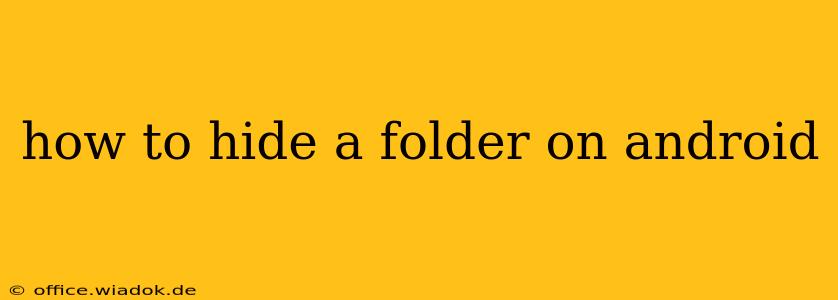Hiding folders on your Android device can be useful for protecting sensitive information or simply decluttering your home screen. While Android doesn't offer a built-in "hide folder" feature like some file managers do, there are several effective methods to achieve this. This guide explores these options, detailing their strengths and weaknesses to help you choose the best approach for your needs.
Understanding Android's File System
Before diving into the methods, it's crucial to understand Android's file system. Files and folders are typically stored in internal storage or on an SD card (if your device supports it). The location of these files impacts how you can hide them. Different methods work better depending on where your folder is located.
Methods for Hiding Folders on Android
Here are the most common and effective ways to hide folders on your Android device:
1. Using a File Manager App with Hiding Capabilities
Many third-party file manager apps offer built-in features to hide files and folders. These apps often provide more robust options compared to the basic file manager that comes pre-installed on your phone.
Pros: Usually straightforward and user-friendly, offering a simple interface for hiding and unhiding folders.
Cons: Requires downloading and installing a third-party app; the level of security offered varies between apps. It's vital to choose a reputable app from a trusted source to avoid malware. Some apps might require permissions that you might be hesitant to grant.
How to use a file manager app:
- Download and install: Download a file manager app from the Google Play Store (e.g., Solid Explorer, FX File Explorer).
- Locate the folder: Find the folder you want to hide within the app.
- Hide the folder: Most apps have a dedicated "hide" or similar option within the folder's menu. The specific steps vary slightly depending on the app. Consult the app's help section for detailed instructions.
- Protect with a password (optional): Some file managers allow you to password-protect hidden folders for added security.
2. Creating a Hidden .nomedia File
This method technically doesn't "hide" the folder visually, but it prevents media scanning apps (like your gallery or music player) from accessing the contents. This is particularly useful for hiding photos or videos.
Pros: Simple and doesn't require third-party apps.
Cons: The folder is still visible in your file manager; it just won't show up in media-related apps. It offers limited security.
How to create a .nomedia file:
- Open a file manager: Use your device's built-in file manager or a third-party one.
- Navigate to the folder: Go to the folder you want to hide.
- Create a new file: Create a new, empty file named ".nomedia" (including the leading dot). Make sure the file extension is correctly set to ".nomedia".
- Save the file: Save the
.nomediafile in the target folder.
3. Using Android's Built-in "Downloads" Folder (Limited Approach)
Moving files to the Downloads folder might not truly hide them, but it does move them outside the immediate view of your file system's main directory. This method isn't ideal for serious security concerns, but it can help declutter.
Pros: Simple; no third-party apps or special files needed.
Cons: The folder is still easily accessible; it doesn't offer any real security or hiding functionality.
4. Encryption (Most Secure Method)
For the highest level of security, consider encrypting the folder. This makes it inaccessible without the decryption key. This usually requires a dedicated encryption app.
Pros: The highest level of security, protecting your data from unauthorized access.
Cons: Requires a separate encryption app, and the process can be more complex than other methods. Requires remembering your encryption key or password.
Choosing the Right Method
The best method for hiding folders depends on your needs and technical skills.
- For simple decluttering: Moving files to a less frequently accessed folder like "Downloads" might suffice.
- For hiding media from galleries: The
.nomediafile method is a quick and easy solution. - For a more secure approach: Using a file manager with hiding capabilities, ideally one with password protection, is recommended.
- For maximum security: Encryption is the best option, offering the strongest protection against unauthorized access.
Remember to always choose reputable apps from trusted sources to avoid malware and protect your sensitive information. No method is completely foolproof, and determined individuals might still find ways to access hidden files. Always prioritize strong passwords and security practices for the best protection of your data.