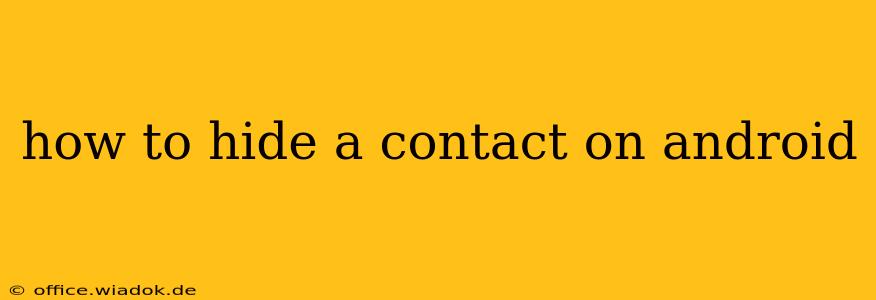Hiding contacts on your Android phone can be useful for various reasons—maintaining privacy, decluttering your contact list, or simply keeping certain numbers out of sight. Fortunately, Android offers several ways to achieve this, depending on your phone's operating system version and the apps you use. This guide will walk you through the most effective methods.
Method 1: Archiving Contacts (Most Android Versions)
This is arguably the easiest and most common method across most Android devices. Archiving moves contacts out of your main contact list without deleting them. You can always unarchive them later if needed.
- Open your Contacts app: This app usually has an icon depicting a person's head and shoulders.
- Locate the contact: Find the contact you wish to hide.
- Select the contact: Tap on the contact to open their details.
- Find the Archive option: Look for three vertical dots (more options), a menu icon, or a similar symbol. The exact wording might vary ("Archive," "Move to Archive," or a similar phrase). Some phones may require a long press on the contact.
- Tap Archive: Confirm your action. The contact will be moved to the archive.
To unarchive a contact:
- Open your Contacts app.
- Access the archived contacts: Look for an "Archived" tab, section, or a filter option within the app's settings or menu. The location of this feature varies depending on the phone manufacturer and Android version.
- Locate and unarchive: Find the contact and select "Unarchive" or a similar option.
Method 2: Using a Third-Party Contact Manager App
Many third-party contact manager apps offer more advanced features, including the ability to hide or categorize contacts. These apps often provide features beyond what the default contact app offers. Research apps available on the Google Play Store; look for features like "hidden contacts," "private contacts," or similar terminology. Be sure to read reviews and check the app's permissions before installing.
Note: The specific steps for hiding contacts will vary depending on the app you choose. Refer to the app's instructions or help section for detailed guidance.
Method 3: Creating a Separate Contact Group (For Organization)
While not technically "hiding" contacts, creating separate groups allows you to organize your contacts effectively, effectively keeping certain contacts out of your main view.
- Open your Contacts app.
- Access group management: Look for an option like "Groups," "Create Group," or a similar label in the app's settings or menu.
- Create a new group: Assign a name (e.g., "Hidden Contacts," "Private").
- Add contacts: Select the contacts you want to group together and add them to your new group.
- Filter your contacts: Most contact apps allow filtering by groups. Use this function to view only the groups you want to see, effectively keeping the "Hidden Contacts" group out of your regular view.
Method 4: Using Dual SIM Functionality (For Separate Work/Personal Contacts)
If your phone has dual SIM capability, you can use one SIM for personal contacts and the other for work contacts. This provides a degree of separation without needing to hide contacts on a single SIM.
Choosing the Best Method:
The best method depends on your specific needs:
- Archiving: Best for temporary hiding or decluttering. Simple and readily available.
- Third-party apps: Offers more advanced features and customization, but requires downloading and trusting a third-party app.
- Creating groups: Ideal for organization and filtering, not strictly "hiding" but effective for managing large contact lists.
- Dual SIM: Useful for separating professional and personal contacts entirely.
Remember to always prioritize your privacy and only use apps from trusted sources. Regularly review your app permissions to ensure you are comfortable with the access they have to your data.