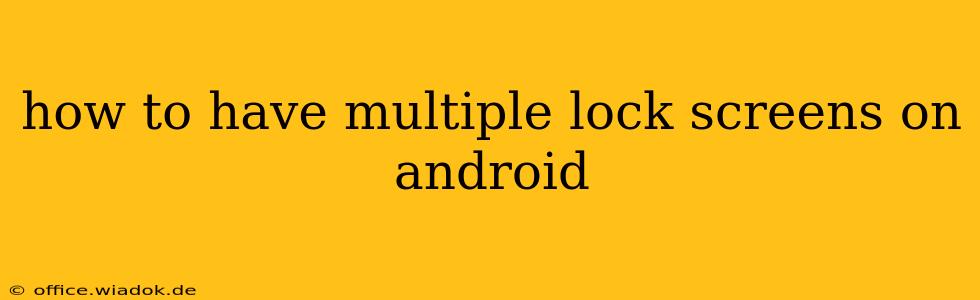Having a single lock screen can get monotonous. Wouldn't it be amazing to switch up your Android phone's appearance and functionality with different lock screens depending on your mood or needs? While Android doesn't natively support multiple lock screens in the way some might envision (like switching between completely different layouts), there are clever workarounds and apps that allow you to achieve a similar effect. This guide explores various methods to enhance your Android lock screen experience and give the illusion of having multiple screens.
Understanding Android's Lock Screen Limitations
Before diving into solutions, it's important to understand why Android doesn't offer a built-in "multiple lock screens" feature. The primary lock screen serves crucial security functions, managing access to your phone's data. Allowing multiple independent lock screens with varying security levels would introduce significant complexities and potential security vulnerabilities.
However, we can achieve a similar result through customization and third-party apps. Let's explore those options.
Method 1: Utilizing Different Widgets and Wallpapers
The simplest way to create the feeling of multiple lock screens is by customizing your existing one. Android allows extensive personalization:
- Dynamic Wallpapers: Use apps that offer live wallpapers or automatically change your wallpaper throughout the day. This subtly alters the look of your lock screen without requiring a complete overhaul.
- Widgets: Add different widgets to your lock screen. A weather widget during the day, then a music player widget in the evening, creates a functional difference without needing multiple distinct lock screens. Explore the widgets available on your device; many offer customization options for size and appearance.
- Lock Screen Shortcuts: Utilize the shortcuts available on your lock screen. These can be quickly configured to launch your favorite apps, offering a personalized access point without switching screens.
Method 2: Exploring Third-Party Lock Screen Apps (Proceed with Caution)
Several third-party apps claim to offer multiple lock screens or enhanced customization. However, exercise caution when downloading and installing these apps. Always check user reviews and ensure the app is from a reputable developer. Granting extensive permissions to a poorly-vetted app could compromise your phone's security.
While many of these apps offer themes and customizations, they often function by overlaying features on top of the standard lock screen. This can sometimes lead to performance issues or conflicts with your system's functionality.
Method 3: Creating a "Visual" Multi-Lock Screen Experience with Folders and Profiles
For a more sophisticated approach, consider managing your apps and widgets strategically. Create folders on your home screen representing different "lock screen experiences." For example, a "Work" folder might contain professional apps, while a "Relax" folder houses entertainment apps. This method doesn't involve changing the actual lock screen, but it effectively separates your usage into distinct profiles.
Optimizing Your Android Lock Screen Experience
Regardless of your chosen method, remember to prioritize security:
- Strong Passcode/Biometrics: Always use a strong password, PIN, or biometric authentication (fingerprint, face recognition) to protect your device.
- Regular Updates: Keep your Android operating system and apps updated to benefit from the latest security patches.
- App Permissions: Carefully review the permissions requested by any app before installation, especially those related to access to your personal data.
By combining these strategies, you can dramatically improve the aesthetic and functional variety of your Android lock screen experience, offering a personalized and engaging interaction with your phone. Remember that achieving a completely separate lock screen experience for each profile might require compromises, but the methods outlined above provide excellent alternatives for customization.