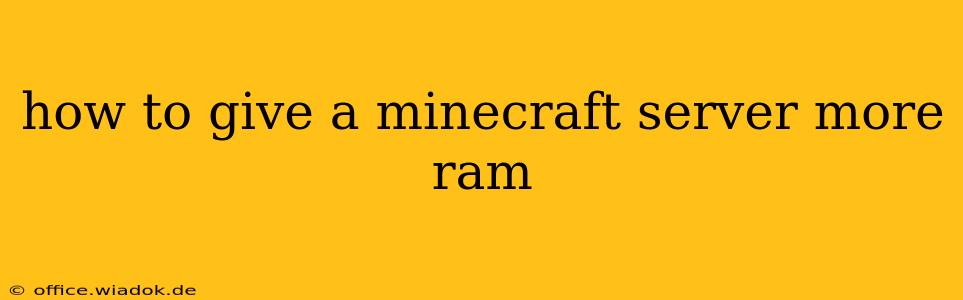Running a Minecraft server can be a blast, but performance issues can quickly dampen the fun. Lag, slow loading times, and frequent crashes are often telltale signs your server is starved for RAM (Random Access Memory). This comprehensive guide will walk you through how to allocate more RAM to your Minecraft server, regardless of your operating system or server software. We'll cover everything from basic adjustments to more advanced techniques, ensuring your server runs smoothly and provides a fantastic experience for all players.
Understanding RAM and Minecraft Server Performance
Before diving into the technical details, let's clarify why RAM is so crucial for Minecraft servers. RAM acts as your server's short-term memory. It stores the game world data, player information, and other essential elements needed for real-time processing. Insufficient RAM leads to the server constantly swapping data to and from the hard drive, significantly slowing down performance. More RAM means the server can hold more data in its immediate memory, resulting in smoother gameplay and fewer hiccups.
Methods for Allocating More RAM to Your Minecraft Server
The specific method for increasing your Minecraft server's RAM depends on how you've set up your server. We'll explore the most common scenarios:
1. Modifying the Startup Script (Common for most server setups):
This is the most common method and applies to many server types, including those run using screen, tmux, or directly from the command line. You'll need to locate your server's startup script (often a .sh file on Linux/macOS or a .bat file on Windows). This script usually contains the Java command that launches your server. You'll need to modify the -Xmx and -Xms flags within this command.
-Xmx(Maximum Heap Size): This specifies the maximum amount of RAM the server can use. Increase this value to allocate more RAM. For example,-Xmx4Gallocates 4 gigabytes of RAM.-Xms(Initial Heap Size): This sets the initial amount of RAM allocated to the server when it starts. It's generally recommended to set this to the same value as-Xmxfor optimal performance. Setting it lower can cause initial stutters.
Example (Linux/macOS):
Let's say your current startup command is:
java -Xmx2G -Xms2G -jar server.jar
To allocate 6GB of RAM, you would change it to:
java -Xmx6G -Xms6G -jar server.jar
Example (Windows):
Similar changes would be made within the .bat file.
Important Considerations:
- System RAM: Ensure your system has enough total RAM to accommodate the allocated amount for the server plus enough for your operating system and other running applications. Running out of system RAM can lead to even worse performance issues than before.
- Server Software: Some server software might have a built-in configuration panel where you can adjust the RAM allocation more conveniently. Check your server software's documentation for details.
2. Using Control Panels (e.g., Multicraft, Pterodactyl):
Many hosting providers and control panels offer a user-friendly interface to manage server resources, including RAM allocation. Locate the settings for your Minecraft server within your control panel and adjust the RAM allocation as needed. The exact process varies depending on the control panel, but it is usually straightforward and well-documented.
3. Dedicated Server Hosting:
If you're using a dedicated server hosting provider, contact their support team to request an increase in RAM allocation for your server. They'll be able to guide you through the process and ensure your server has the resources it needs.
Optimizing Your Minecraft Server Beyond RAM
While increasing RAM is crucial, it's only one piece of the puzzle. Consider these additional optimization steps:
- Plugin Management: Disable or remove unnecessary plugins. Plugins consume resources, and too many can lead to performance issues even with ample RAM.
- World Optimization: Use commands like
/save-alland/save-off(use cautiously) to manage world saving and reduce disk I/O. - Regular Backups: Back up your server regularly to protect against data loss.
- Monitoring Server Performance: Use server monitoring tools to track CPU usage, RAM usage, and other key metrics. This will help you identify potential bottlenecks and optimize your server more effectively.
By following these steps and adjusting the RAM allocation correctly, you can significantly improve your Minecraft server's performance and provide a smoother, more enjoyable experience for all players. Remember to always restart your server after making any changes to the RAM allocation.