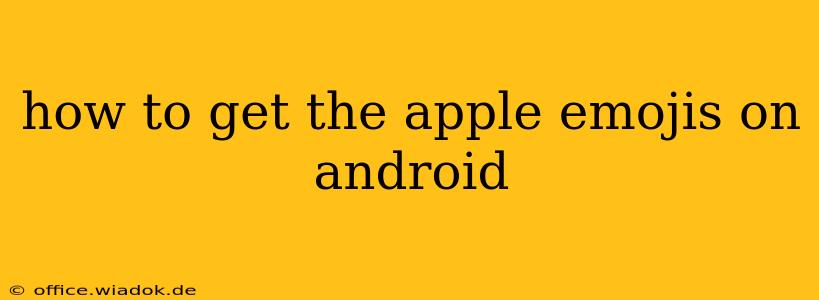Want to sport those sleek Apple emojis on your Android device? While you can't directly replace your Android emojis with Apple's, you can get remarkably close. This guide explores several methods to achieve a similar look and feel, from changing your keyboard to using emoji-specific apps. We'll cover the best options, their pros and cons, and help you choose the method that best suits your needs.
Understanding the Differences: Android vs. Apple Emojis
Before diving in, it's important to understand that Android and Apple use different emoji design styles. Apple's emojis are known for their vibrant colors, detailed designs, and slightly more cartoonish aesthetic. Android emojis, while constantly improving, often have a flatter, more minimalist style. You won't find a perfect one-to-one match, but we'll show you how to get as close as possible.
Method 1: Using a Third-Party Keyboard with Apple-Style Emojis
This is generally the most effective way to get emojis that closely resemble Apple's. Many keyboards on the Google Play Store offer extensive emoji libraries, including sets that are explicitly styled to look like Apple's.
Pros:
- Wide Variety: Many keyboards offer extensive emoji packs beyond just Apple-style ones.
- Customization: Often allows for customization of keyboard themes and settings.
- Easy Installation: Simply download and enable the keyboard from the Play Store.
Cons:
- Potential Privacy Concerns: Granting a third-party keyboard access to your phone requires trust in the developer's security practices. Always choose reputable keyboards with positive reviews and strong privacy policies.
- Learning Curve: You'll need to learn the new keyboard's layout and features.
Popular Options: Research and choose a well-reviewed keyboard from the Google Play Store. Look for features like "Apple emoji" or "iOS emoji" in the description. Read user reviews carefully before installing.
Method 2: Using Emoji-Specific Apps
Some apps specialize in providing various emoji sets. While they might not replace your entire keyboard, they can be useful for copying and pasting emojis directly into your messages.
Pros:
- Focused Functionality: These apps streamline emoji selection and don't require a full keyboard replacement.
- Potential for Specific Styles: Some apps offer focused selections of specific emoji styles, potentially including ones reminiscent of Apple’s design.
Cons:
- Less Convenient: Requires switching between apps to access emojis.
- Limited Functionality: They don't provide the full functionality of a keyboard replacement.
Method 3: Adjusting Android's Emoji Style (Limited Effectiveness)
Android versions frequently receive updates that alter the default emoji style. While you can't directly switch to Apple's style, updates may bring the Android emoji design closer to Apple's over time.
Pros:
- No Third-Party Apps Needed: Relies solely on Android's built-in functionality.
Cons:
- Limited Control: You're dependent on Google's release schedule and design choices.
- No Guarantee of Apple-Like Appearance: The result may not resemble Apple's style closely.
Choosing the Best Method for You
The best approach depends on your priorities:
- For the closest resemblance to Apple emojis and comprehensive functionality: Opt for a reputable third-party keyboard with Apple-style emoji packs.
- For a simple way to access a selection of Apple-like emojis without switching keyboards: Use an emoji-specific app.
- For a passive approach that might gradually bring your emojis closer to Apple's style: Regularly update your Android OS.
Remember to always prioritize security and privacy when installing third-party apps and keyboards on your Android device. Read reviews carefully and choose only well-established and reputable developers. By following these tips, you can significantly enhance the visual appeal of your text messages and bring a touch of Apple's emoji style to your Android experience.