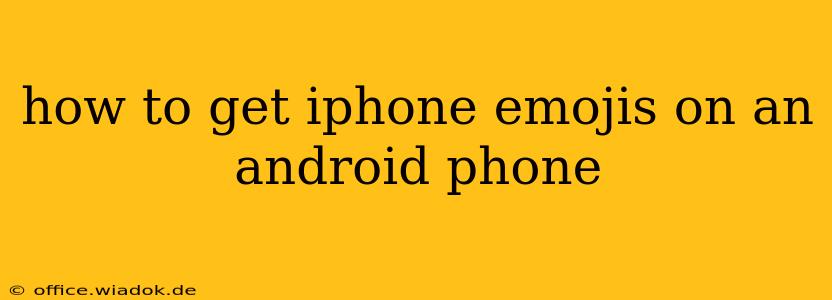Want those crisp, colorful iPhone emojis on your Android device? While you can't directly transfer the iOS emoji font, you can achieve a very similar look and feel using several methods. This guide explores the best options, helping you find the perfect emoji style to match your personal preference.
Understanding the Differences: Why Simply Transferring Isn't Possible
Before diving into solutions, it's important to understand why you can't simply copy and paste the iPhone emoji font onto Android. iOS and Android use different operating systems and emoji rendering engines. This means the actual font files aren't compatible. However, we can achieve a visually similar result through alternative methods.
Method 1: Changing Your Keyboard
This is often the easiest and most effective way to get a similar emoji experience. Many Android keyboards offer emoji sets that closely resemble the style found on iPhones.
Steps:
-
Explore the Google Keyboard: The default Google Keyboard often receives updates with new emoji styles. Check your keyboard settings to see if you have access to different emoji themes or styles. Sometimes, a simple keyboard update is all it takes.
-
Download a Third-Party Keyboard: Numerous keyboards on the Google Play Store offer extensive emoji customization. Search for keyboards with names like "iPhone Emoji Keyboard" or "iOS Emoji Keyboard." Be sure to read reviews and check permissions before installing any third-party app. Popular options often include a wide variety of emoji styles beyond just mimicking the iPhone look.
-
Enable the New Keyboard: After downloading and installing, you'll need to enable the new keyboard in your Android settings. This usually involves going to your phone's settings, then Language & Input, and selecting the new keyboard.
-
Switch Between Keyboards: You can easily switch between your default keyboard and the new emoji-focused keyboard as needed.
Method 2: Using Emoji Apps
While not directly changing the system emojis, dedicated emoji apps can enhance your emoji selection and provide access to a broader range of styles, including those visually similar to iPhone emojis. These apps often include features like emoji search, copy-paste functionality, and even emoji prediction.
Considerations:
- Permissions: Always carefully review the permissions requested by any emoji app before installation.
- App Size: Some apps might be larger than others, impacting your device's storage space.
- Features: Some apps offer more advanced features, like emoji categories and Unicode support, than others.
Method 3: Adjusting Your Display Settings (Limited Impact)
While not directly changing emojis, adjusting your display settings, such as font size and screen resolution, might subtly alter the appearance of emojis. However, this method has a limited effect on achieving the specific iPhone emoji style.
Choosing the Right Method: A Quick Guide
- For the quickest and easiest solution: Changing your keyboard is the recommended approach.
- For a wider variety of emoji options and features: Explore dedicated emoji apps.
- For minimal effort with potentially minor visual changes: Try adjusting your display settings (least effective).
Conclusion: Embrace the Variety of Emoji Styles
While perfect replication of iPhone emojis on Android isn't feasible, the methods outlined above allow you to achieve a visually similar aesthetic and significantly broaden your emoji choices. Experiment with different keyboards and apps to find the best fit for your preferences and enjoy expressing yourself with a diverse range of emoji styles. Remember to always prioritize security and review app permissions before downloading and installing any new keyboard or app.