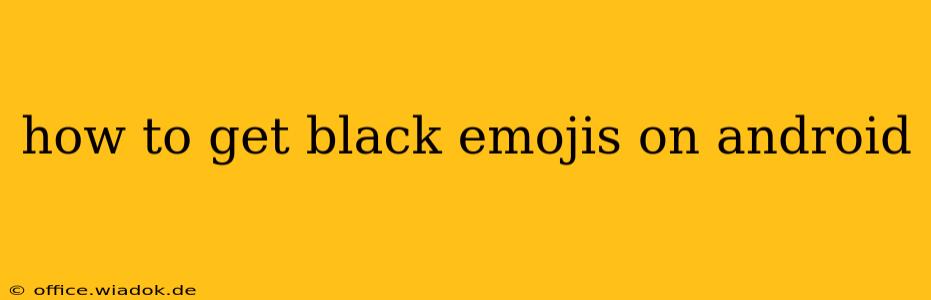Want to add some diversity to your emoji game? Finding and using black emojis on your Android device might seem tricky, but it's simpler than you think. This comprehensive guide will walk you through several methods to ensure you can express yourself authentically with a wider range of emoji skin tones.
Understanding Emoji Skin Tones
Before diving into the how-to, it's important to understand how emoji skin tones work. The Unicode standard, which governs emojis, includes a range of skin tones represented by modifier characters. These modifiers aren't separate emojis; they're applied to existing emojis to change their appearance. This means you don't download "black emojis" separately; you apply a skin tone modifier to an emoji to make it appear with a darker complexion.
Method 1: Using the Emoji Picker Directly
Most modern Android versions have built-in support for emoji skin tones. This is the easiest method:
- Open a text field: Start typing a message in any app that supports emoji (like Messages, Gmail, WhatsApp, etc.).
- Access the emoji keyboard: Tap the emoji icon on your keyboard.
- Find the emoji you want: Locate the base emoji (e.g., a smiling face, a thumbs-up).
- Select the skin tone: Once you've selected the emoji, you'll usually see a series of skin tone options appear. These options might be a separate row of emojis or small squares next to the base emoji. Tap the darkest skin tone option to select the black emoji.
Troubleshooting: If you don't see the skin tone options, ensure your Android version is up-to-date. Older versions might lack this feature. You might also need to check your keyboard settings to ensure emoji support is enabled.
Method 2: Using a Third-Party Keyboard
If the built-in emoji picker isn't working correctly, or you prefer a different keyboard experience, consider using a third-party keyboard. Many popular keyboards, such as Gboard (Google Keyboard) and SwiftKey, offer extensive emoji support, including a wide range of skin tones.
- Download and install a keyboard: Go to the Google Play Store and search for a keyboard app you like. Read reviews to ensure it has good emoji support and skin tone options.
- Set up the new keyboard: Follow the instructions within the app to enable it as your default keyboard. This usually involves granting permissions.
- Use the emoji picker: Access the emoji panel and select the base emoji. Then choose the desired skin tone modifier, as described in Method 1.
Method 3: Checking for System Updates
Sometimes, the problem isn't with your keyboard or settings but with your Android version itself. Outdated systems may not support all the latest emoji skin tones.
- Check for updates: Go to your device's settings and look for a "System Update" or "Software Update" option.
- Download and install: If an update is available, download and install it. This might resolve any compatibility issues and allow you to access the full range of emoji skin tones.
Beyond Skin Tone: Emoji Diversity
While this guide focuses on black emojis, remember that emoji diversity extends beyond skin tone. There's a growing range of emojis representing various genders, body types, and abilities. Using these diverse emojis helps create a more inclusive and representative online communication experience.
Conclusion: Embrace Emoji Diversity
Getting black emojis on your Android device is achievable with a few simple steps. By utilizing your device's built-in features, experimenting with different keyboards, and ensuring your system is up-to-date, you can confidently express yourself using a wider array of emoji options. Remember, using diverse emojis reflects a commitment to inclusivity and better communication.