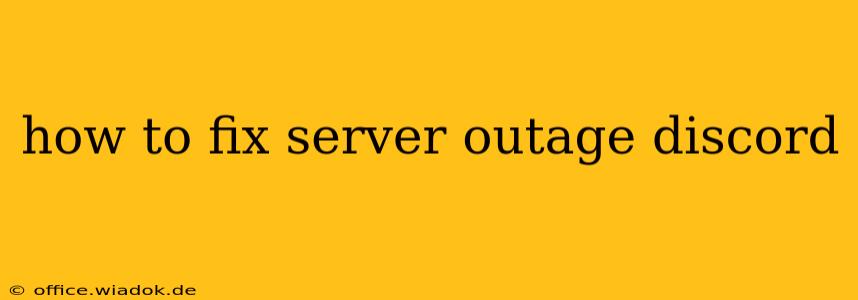Discord outages can be incredibly frustrating, especially if you rely on the platform for communication with friends, family, or for community management. This comprehensive guide will walk you through troubleshooting steps to identify the cause of your Discord server outage and offer solutions to get back online. We'll cover everything from simple fixes to more advanced troubleshooting techniques.
Is it Just You, or is Discord Down?
Before diving into complex troubleshooting, the first step is to determine if the problem lies with your connection or if it's a widespread Discord outage.
-
Check Discord's Status Page: Discord often publishes updates on its service status on its official website. Checking this page is the quickest way to confirm if there's a known outage affecting many users. If the status shows issues, all you can do is wait for Discord to resolve the problem.
-
Ask Your Friends: If Discord's status page shows everything is normal, reach out to your friends or server members. If they're also experiencing issues connecting to the server, the problem likely lies with the server itself or a broader network issue. If they can connect without problems, the issue is likely on your end.
Troubleshooting Steps for Discord Server Outages
If Discord's status page shows everything is fine, and your friends are also having issues, try these troubleshooting steps:
1. Check Your Internet Connection
This might seem obvious, but a poor internet connection is the most common cause of connectivity problems.
- Restart Your Router and Modem: Unplug both your modem and router, wait 30 seconds, plug your modem back in, wait for it to fully boot, then plug your router back in. This often resolves temporary network glitches.
- Check Your Internet Speed: Use a speed test website (like Ookla's Speedtest.net) to ensure you're getting the speeds you're paying for. Slow speeds can prevent you from connecting to Discord or experiencing lag.
- Try a Different Network: If possible, connect to a different Wi-Fi network or use your mobile data to see if the problem persists. This helps isolate whether the issue is with your home network or Discord itself.
2. Restart Your Discord Application
A simple restart can often resolve minor glitches. Close the Discord app completely and reopen it.
3. Update Discord
Outdated software can sometimes cause compatibility issues. Check for updates within the Discord app or on the official website and install any available updates.
4. Check Discord's Server Settings (If You're an Admin)
If you're a server administrator, review your server's settings:
- Server Region: Is your server region experiencing issues? Consider changing the region if necessary, but be aware this may affect latency for your members.
- Permissions: Double-check that you and other users have the necessary permissions to access the server.
5. Reinstall Discord
If none of the above steps work, reinstalling Discord can sometimes help. Make sure to completely uninstall the application before reinstalling it from the official website.
6. Check Your Firewall and Antivirus Software
Your firewall or antivirus software might be blocking Discord. Temporarily disable them to see if this resolves the issue. Remember to re-enable them afterward.
7. Contact Discord Support
If you've tried all the troubleshooting steps and are still experiencing issues, it's time to reach out to Discord support. They may be able to provide more specific assistance or inform you of ongoing outages affecting your server.
Preventing Future Discord Outages
While you can't always prevent server-side outages, you can minimize disruptions on your end:
- Maintain a Stable Internet Connection: A reliable internet connection is crucial for seamless Discord usage.
- Keep Discord Updated: Regularly update the Discord application to benefit from bug fixes and performance improvements.
- Backup Important Data: If you manage a server with important information, consider regularly backing up your data to prevent data loss in the event of an outage.
By following these steps, you can effectively troubleshoot Discord server outages and get back to communicating with your community. Remember to start with the simplest solutions and work your way up, checking Discord's status page first to rule out widespread issues.