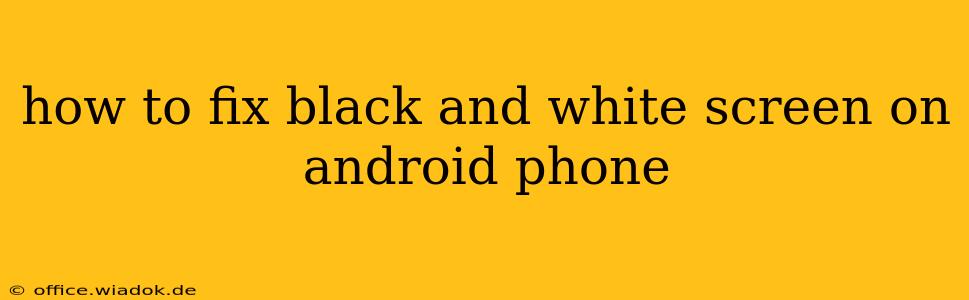A black and white screen on your Android phone can be incredibly frustrating, leaving you unable to access your apps, photos, or even make calls. This issue can stem from various sources, ranging from simple software glitches to more serious hardware problems. This comprehensive guide will walk you through troubleshooting steps to help you restore your Android phone's vibrant colors.
Common Causes of a Black and White Screen on Android
Before diving into solutions, it's crucial to understand what might be causing the problem. Here are some of the most common culprits:
- Software Glitches: A temporary software bug or corrupted system file can sometimes lead to display issues, including a monochrome screen.
- Accidental Setting Changes: You might have inadvertently activated a grayscale mode within your phone's accessibility settings.
- Display Driver Issues: Problems with the software that controls your phone's display can cause color distortion or a complete loss of color.
- Hardware Problems: In some cases, a faulty screen, damaged display connector, or other internal hardware component could be the source of the problem. This is less common but more serious.
- Low Battery: While less likely to cause complete black and white, extremely low battery can sometimes trigger unexpected display behavior.
Troubleshooting Steps to Fix Your Android's Black and White Screen
Let's tackle the troubleshooting process systematically. Start with the simplest solutions and progress to more advanced ones if necessary.
1. Restart Your Phone
This is the simplest and often most effective first step. A simple restart can resolve temporary software glitches that might be causing the display issue. Power off your phone completely and wait for a few seconds before powering it back on.
2. Check Accessibility Settings
Many Android phones have an accessibility setting that enables grayscale mode. This feature is designed to assist users with visual impairments. Accidental activation is a frequent cause of a black and white screen.
To check:
- Open your phone's Settings app.
- Look for Accessibility or a similar option (the exact name might vary depending on your Android version and phone manufacturer).
- Within Accessibility settings, look for options related to Vision, Display, or Color. Look for toggles or settings related to grayscale, color inversion, or color correction. Disable any such settings that might be enabled.
3. Force Stop and Clear Cache of System Apps
If restarting didn't work, there might be a problem with a system app related to the display. Try force-stopping and clearing the cache for apps like the "Settings" app, or any apps related to display management (the names of these apps can vary by device).
This process varies slightly depending on your Android version, but generally involves:
- Go to Settings > Apps.
- Find the suspected app (often the "Settings" app is a good starting point).
- Tap on it, then tap "Force Stop".
- Then tap "Storage & cache" and select "Clear Cache". (Clearing data is a more drastic step and should be used cautiously, as it might erase settings.)
4. Check for Software Updates
An outdated operating system can sometimes have display bugs. Check for available updates in your phone's Settings > System > System update (or similar).
5. Safe Mode
Booting your phone into Safe Mode temporarily disables third-party apps. If the black and white issue disappears in Safe Mode, a recently installed app is likely the culprit. You can then uninstall apps one by one to identify the offender. The method for entering Safe Mode varies by Android device – consult your phone's manual or a quick online search for "[Your Phone Model] Safe Mode."
6. Factory Reset (Last Resort)
If all else fails, a factory reset is a drastic but sometimes necessary measure. This will erase all data on your phone, so back up your data if possible before attempting this. The process typically involves going to Settings > System > Reset options > Factory data reset.
7. Hardware Issues: Seek Professional Help
If none of the above steps work, the problem likely lies with the phone's hardware. This could be a faulty screen, a damaged display connector, or another internal component. In this case, it's best to take your phone to a qualified repair technician or contact your phone's manufacturer for assistance.
This guide provides a thorough approach to troubleshooting a black and white screen on your Android phone. Remember to proceed methodically, starting with the simplest solutions and working your way towards more advanced steps. If you suspect hardware damage, seeking professional help is crucial to avoid further complications.