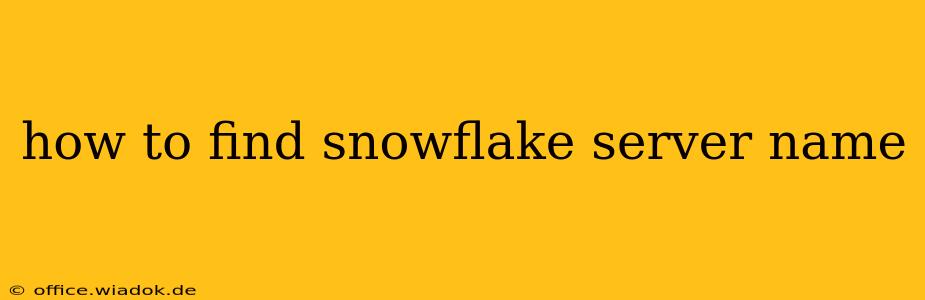Finding your Snowflake server name might seem daunting at first, but it's actually quite straightforward. This crucial piece of information is necessary for connecting your applications and tools to your Snowflake account. This guide will walk you through several methods to locate your Snowflake server name, catering to different levels of user experience.
Understanding the Snowflake Server Name
Before diving into the methods, let's clarify what the Snowflake server name represents. It's a unique identifier for your Snowflake account's specific instance within the Snowflake cloud infrastructure. Think of it as your account's address within the Snowflake network. It's essential for establishing a connection and ensuring you're accessing the correct data.
Methods to Find Your Snowflake Server Name
Here are the most reliable ways to uncover your Snowflake server name:
1. The Snowflake Web UI: The Easiest Method
The simplest and most direct approach is to check the Snowflake web UI. This method is ideal for users who regularly interact with the Snowflake platform:
- Log in: Access your Snowflake account through the web interface.
- Navigation: Look for your account name or identifier. The exact location may vary slightly depending on your Snowflake version and UI customizations, but it's typically prominent on the main dashboard or navigation bar.
- Account Details: Clicking on your account name usually leads to account details, where the server name is displayed. It might be listed as "Account Identifier," "Server," or a similar label. The server name is typically in the format
<account_identifier>.<region_identifier>.snowflakecomputing.com.
2. Your Connection String: For Experienced Users
If you're already connecting to Snowflake using a connection string (e.g., through a programming language or tool like SQL Developer), the server name is embedded within it. The format of the connection string varies depending on the tool and driver you use, but the server name is always present. Look for elements similar to account=<account_identifier>, region=<region_identifier>, and host=<server_name>.
Example (Python Connector):
connection_parameters = {
"account": "your_account_identifier",
"user": "your_username",
"password": "your_password",
"database": "your_database",
"schema": "your_schema",
"warehouse": "your_warehouse",
"host": "your_server_name.region_identifier.snowflakecomputing.com" #This line contains the server name.
}
3. Snowflake Documentation and Account Information: A Backup Option
If you're unable to find it through the UI or connection string, check your Snowflake account documentation or any initial setup materials provided by Snowflake. These resources may contain the server name alongside your account credentials.
4. Contacting Snowflake Support: The Last Resort
If all else fails, contacting Snowflake support is the best course of action. They can quickly provide you with your server name, ensuring your connection issues are resolved efficiently.
Troubleshooting Tips
- Incorrect Region: Double-check that you're using the correct region in your connection string or UI. The region is part of the server name.
- Outdated Credentials: Ensure your login credentials are up-to-date and valid.
- Typographical Errors: Carefully review any manually entered server names for typos. Even a small mistake can prevent a successful connection.
By following these steps, you should be able to locate your Snowflake server name without any significant difficulty. Remember to always prioritize security best practices when accessing and managing your Snowflake account information.