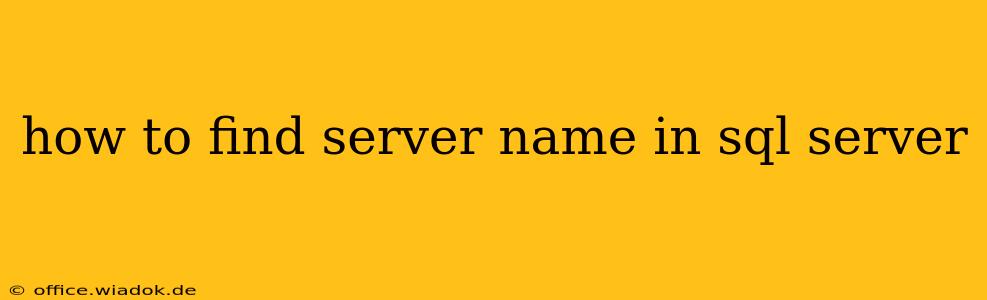Knowing your SQL Server instance's name is crucial for connecting to it, managing it, and troubleshooting various issues. This seemingly simple task can be accomplished in several ways, depending on your access level and the tools at your disposal. This guide provides several methods, ranging from the simplest to more advanced techniques.
Quick Methods to Identify Your SQL Server Name
These methods are ideal for quickly identifying your server name when you need a fast solution.
1. Using SQL Server Management Studio (SSMS)
If you have SSMS installed and can connect to your SQL Server instance, this is the easiest way. Simply open SSMS, and the server name will be clearly displayed in the top bar, usually next to the connection status. This method provides the most accurate and complete server name information, including the instance name if applicable.
2. Checking Your Connection String
If you're already connecting to the SQL Server instance through an application, the connection string will explicitly contain the server name. Look for a parameter usually labeled "server," "data source," or a similar identifier. The value assigned to this parameter is your SQL Server's name. This method requires prior knowledge of your application's connection string location and configuration.
More Advanced Techniques for Finding the Server Name
These methods are useful if you have limited access or need to determine the server name programmatically.
3. Using the @@SERVERNAME System Function
This built-in SQL Server function returns the name of the server on which the current instance is running. You can execute this query directly within a SQL Server query window:
SELECT @@SERVERNAME;
This query will return the server name as a single string value. Keep in mind that this method only works if you can establish a connection to the SQL Server instance.
4. Examining the SQL Server Configuration Files
SQL Server stores configuration details in files that can be examined to identify the server name. The location of these files varies depending on the operating system and the SQL Server installation. Generally, you will find relevant configuration files under the MSSQL directory within your SQL Server installation folder. Note that this method requires administrator privileges and familiarity with SQL Server's file system structure. This might include inspecting files like sqlserver.conf (for Linux) or registry keys on Windows. However, directly inspecting configuration files is generally not recommended unless you're comfortable with the potential for error.
5. Using Windows Tools (For Windows Environments)
On Windows systems, you can use tools like the Server Manager or Computer Management to view the list of running services, including SQL Server. The service name typically includes the server name. This method is useful if you're comfortable navigating the Windows administrative interface.
Troubleshooting and Potential Issues
- Multiple Instances: If you have multiple SQL Server instances running on the same server, the methods above might return the instance name, rather than just the server's base name. Pay close attention to distinguish between server and instance names.
- Network Configuration: Network configurations can affect how the server name is resolved. DNS issues or incorrect network settings can prevent you from finding the server using some methods.
- Permissions: You need sufficient permissions to access the relevant SQL Server components or configuration files.
By using these methods, you can successfully identify your SQL Server name, regardless of your technical expertise or access level. Remember to choose the approach that best fits your situation and technical capabilities.