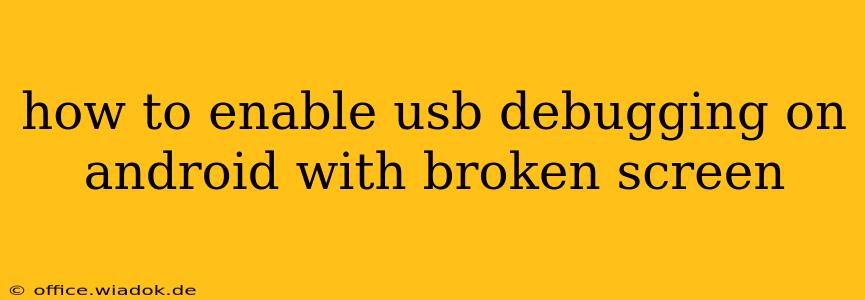Having a cracked Android screen can be incredibly frustrating, especially when you need to access developer options like USB debugging for troubleshooting or data transfer. Fortunately, there are several ways to enable USB debugging even with a severely damaged display. This guide will walk you through the most effective methods, catering to different levels of screen damage and technical expertise.
Understanding USB Debugging
Before diving into the solutions, let's briefly explain what USB debugging is. It's a developer setting that allows your Android device to communicate with a computer via USB. This is crucial for tasks like:
- Data recovery: Retrieving lost files if your phone is malfunctioning.
- Software troubleshooting: Diagnosing and fixing software problems.
- Sideloading apps: Installing apps outside the Google Play Store.
- Flashing custom ROMs: Installing modified operating systems (for advanced users).
Methods to Enable USB Debugging with a Broken Screen
The best approach depends on the extent of your screen damage. If you can partially see the screen, some methods will be easier than others.
1. Using an OTG Adapter and Mouse
If your touchscreen is partially functional or you can navigate using a stylus, this method is the easiest.
- Obtain an OTG (On-The-Go) adapter: This small adapter allows you to connect a mouse to your Android device's USB port.
- Connect the OTG adapter and mouse: Plug the OTG adapter into your phone's USB port and connect your mouse to the adapter.
- Navigate to Settings: Use the mouse to navigate through your Android settings.
- Enable USB Debugging: Locate "Developer options" (you may need to enable it first by tapping "About Phone" several times until "Developer options" appears in the settings menu). Within Developer options, you'll find the "USB debugging" toggle. Enable it.
This method is ideal if you have some level of screen visibility and control.
2. Using a Bluetooth Mouse and Keyboard
For more extensive screen damage where even partial touchscreen functionality is lost, a Bluetooth mouse and keyboard offer a viable solution.
- Pair Bluetooth devices: Ensure your Android device's Bluetooth is activated (you might need to guess the location in settings). Pair your Bluetooth mouse and keyboard with your phone. You might have to rely on audio feedback or previous knowledge of your phone's interface to complete the pairing process.
- Navigate to Settings: Use the paired Bluetooth keyboard and mouse to navigate to "Settings".
- Enable USB Debugging: Follow the same steps as in Method 1 to locate and enable USB debugging within the Developer options.
3. Using Voice Control (If Available)
Some Android devices offer robust voice control capabilities. If yours does, you might be able to navigate settings solely using your voice.
- Activate Voice Access: Ensure your phone has voice access enabled (usually found within accessibility settings). You may need to use partial screen visibility or prior knowledge of your phone's layout to locate this option.
- Use voice commands: Use voice commands to navigate to "Settings," then "Developer options," and finally toggle "USB debugging" on.
4. Screen Repair or Professional Help
If none of the above methods work, it's best to seek professional help. A phone repair shop can temporarily fix your screen enough to allow you to access the settings and enable USB debugging. This might be the most expensive solution, but often the most efficient if your data recovery is time-sensitive.
Important Considerations
- Battery Life: Ensure your phone has sufficient battery life before attempting any of these methods.
- Backup: If possible, back up your data before attempting to connect your phone to a computer for debugging.
- Security: Be cautious about connecting your phone to unknown computers to avoid security risks.
By following these methods, you can successfully enable USB debugging on your Android phone even with a broken screen. Remember to choose the method that best suits your level of screen damage and technical expertise. If all else fails, consulting a professional is always a viable option.