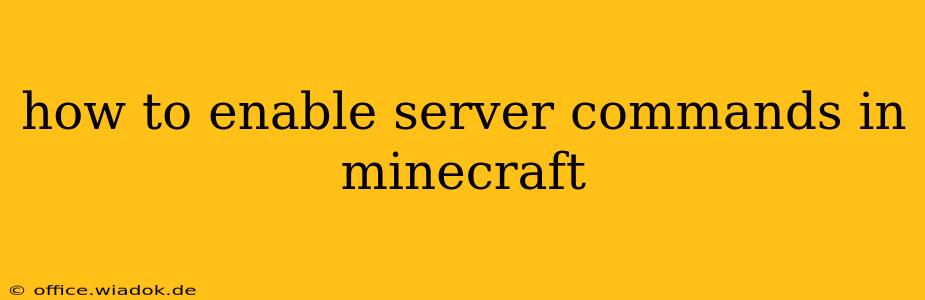Enabling server commands in Minecraft opens up a world of possibilities, from managing players and resources to shaping the very landscape of your world. Whether you're hosting a multiplayer server for friends or exploring the power of command blocks for creative projects, understanding how to activate and utilize these commands is crucial. This guide will walk you through the process, covering different versions of Minecraft and various scenarios.
Understanding Server Commands in Minecraft
Server commands in Minecraft are text-based instructions that you enter into the server console or chat (depending on your setup) to control various aspects of the game. These commands range from simple tasks like teleporting players to complex operations involving manipulating game mechanics and entities. They are essential for administrators to manage their servers and for creative players to build impressive structures and mechanisms.
Enabling Server Commands: A Step-by-Step Guide
The method for enabling server commands differs slightly depending on whether you're using a dedicated server or a single-player world with cheats enabled.
1. Dedicated Servers (Java Edition)
Dedicated servers offer the most control and customization. Here's how to ensure commands are enabled:
-
During Server Setup: When initially setting up your dedicated server, you’ll likely find an option within the server properties file (
server.properties). Look for a line that saysenable-command-block=false. Change this toenable-command-block=trueand save the file. This activates command blocks and allows you to use commands in the server console. -
Accessing the Server Console: You'll need to access your server's console to execute commands. The method for doing this varies depending on your server hosting provider or how you launched the server (e.g., through a batch file or directly from the command line). Once in the console, you can type commands preceded by a
/(forward slash).
2. Single-Player Worlds (Java Edition)
Enabling cheats in a single-player world allows you to use commands directly in the game's chat window.
-
Creating a New World: When creating a new world, check the "More World Options" and tick the box that says "Allow Cheats." This will enable commands within the game itself.
-
Existing Worlds: Unfortunately, you can't enable cheats after a single-player world is created. If you forgot to enable cheats, you'll need to create a new world.
3. Bedrock Edition (All Platforms)
Bedrock Edition handles server commands slightly differently:
-
Enabling Cheats: Similar to Java Edition single-player, you'll need to enable cheats when creating a world. This option is usually found in the world creation settings. Once enabled, you can use commands in the chat window by prefixing them with a
/. However, note that the level of control available might be more limited compared to Java Edition dedicated servers. -
Dedicated Servers (Bedrock): Dedicated servers for Bedrock Edition require separate configuration based on your chosen hosting platform. Consult your server provider’s documentation for instructions on enabling commands.
Common Server Commands and Their Usage
Once commands are enabled, a vast array of possibilities opens up. Here are some essential commands:
/gamemode <mode>: Changes your gamemode (survival, creative, adventure, spectator)./tp <player> <coordinates>: Teleports a player to specific coordinates./give <player> <item> <amount>: Gives a player a specific item./kill @e[type=<entity>]: Kills all entities of a specified type./time set <time>: Sets the in-game time./weather <weather>: Changes the weather (clear, rain, thunder)./ban <player>: Bans a player from the server.
These are just a few examples; a complete list is available on the Minecraft Wiki.
Troubleshooting Common Issues
- Commands not working: Double-check that commands are actually enabled in your server settings or world creation options.
- Permission issues: Ensure you have the necessary operator permissions to execute commands.
- Incorrect syntax: Pay close attention to command syntax; even a small mistake can prevent execution. Consult the Minecraft Wiki for accurate syntax.
By following these steps, you can effectively enable and utilize server commands to enhance your Minecraft experience, whether you're managing a dedicated server or simply playing in a single-player world. Remember to consult the official Minecraft Wiki for the most up-to-date information and a comprehensive list of available commands.