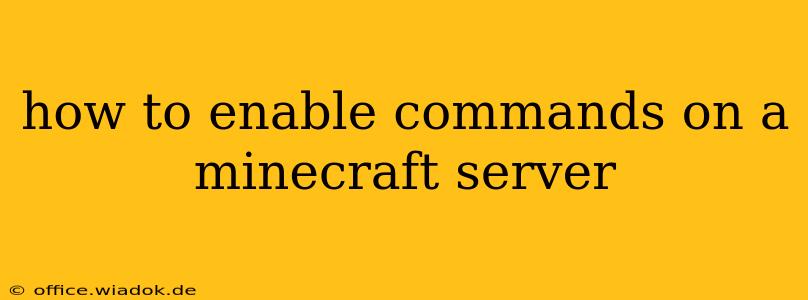Enabling commands on your Minecraft server unlocks a world of possibilities, from managing players and resources to creating unique gameplay experiences. This guide will walk you through the process, covering different server types and addressing common issues.
Understanding Server Types and Command Permissions
Before diving into the specifics, it's crucial to understand that enabling commands depends heavily on your server type (e.g., single-player, multiplayer with a dedicated server software). The method varies slightly depending on whether you're using a software like Bukkit, Spigot, Paper, or the vanilla Minecraft server.jar.
Key Concepts:
- OP (Operator): Players with OP status have full access to all commands. This is a powerful permission, so use it cautiously.
- Permissions Plugins (Bukkit/Spigot/Paper): These plugins allow for fine-grained control over which commands individual players or groups can use. This is the recommended approach for larger servers or those concerned about security.
ops.json(Vanilla & Some Mods): This file, located in your server's world folder, lists players who are operators.
Enabling Commands on Different Server Types
1. Vanilla Minecraft Server (.jar file):
This method is for those running a server directly from the Minecraft server .jar file without any plugins.
-
Locate the
ops.jsonfile: This file is located in theworldfolder of your server. If it doesn't exist, create an empty file namedops.json. -
Add an operator: Open
ops.jsonwith a text editor. The file should contain a JSON array. Add the UUID of the player you want to give operator status to. You can find a player's UUID using various online tools (search for "Minecraft UUID finder"). A typical entry looks like this:[ "your_player_uuid_here" ] -
Restart the server: Save the
ops.jsonfile and restart your Minecraft server for the changes to take effect. The player with the added UUID will now have OP privileges.
2. Bukkit, Spigot, or Paper Servers:
These server modifications offer enhanced functionality and are commonly used for multiplayer servers. Command permissions are usually handled through plugins.
-
Install a permissions plugin: Popular choices include LuckPerms, PermissionsEx, and GroupManager. Download and install the chosen plugin. Instructions vary depending on the plugin, but generally involve placing the
.jarfile in thepluginsfolder of your server. -
Configure the plugin: Each plugin has its own configuration file (often
config.yml). This allows you to define groups of players and assign specific permissions to those groups. You'll need to assign theminecraft.command.allpermission to the groups or players you want to enable commands for. -
Restart the server: Save the plugin's configuration and restart your server.
3. Single-Player World:
In single-player mode, you're already an operator by default. Commands are enabled automatically. You can open the chat by pressing "T" (or equivalent) and enter commands prefixed with a forward slash (/).
Troubleshooting Common Issues
- Commands aren't working after adding a player to
ops.json: Ensure the UUID is correct and the server was fully restarted. - Permissions plugin issues: Check the plugin's configuration file for errors. Look at the server console logs for any error messages related to the permissions plugin.
- Incorrect command syntax: Make sure you are using the correct command syntax. Most commands require a forward slash (
/) prefix.
Beyond Basic Commands: Utilizing Plugins for Enhanced Functionality
Plugins offer vast possibilities. They can extend the basic commands available in Minecraft, allowing for custom commands, moderation tools, and much more. Research plugins that match your server's needs and goals.
By following these steps and choosing the method relevant to your server setup, you'll be well on your way to harnessing the power of commands in your Minecraft world. Remember to consult the documentation for your specific server software and plugins for detailed instructions and support.