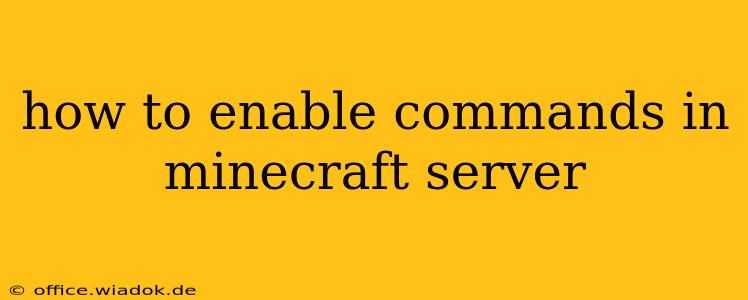Enabling commands in your Minecraft server unlocks a world of possibilities, from managing players to shaping the game world itself. Whether you're running a bustling community server or a private world with friends, understanding how to enable and utilize commands is crucial. This guide will walk you through the process, covering different server types and addressing common issues.
Understanding Server Types and Command Permissions
Before diving into the specifics, it's essential to understand that the method for enabling commands varies slightly depending on your server type. We'll cover the most common scenarios:
1. Enabling Commands in a Vanilla Minecraft Server (using server.properties):
This is the most straightforward method for servers running the standard Minecraft server software. Commands are generally disabled by default for security reasons. Here's how to enable them:
- Locate your
server.propertiesfile: This file is located in your server's main directory. - Open the file with a text editor: Notepad, Notepad++, or any similar text editor will work.
- Find the line
enable-command-block=false: This line controls whether command blocks are enabled. If you don't see this line, you'll need to add it. - Change
falsetotrue: This simple change enables command blocks and, by extension, most commands entered directly in chat. Save the file. - Restart your server: The changes won't take effect until you restart the server.
Important Note: Enabling command blocks doesn't automatically grant players the ability to use commands. You'll need to grant operator (op) permissions to specific players using the /op command in-game, or by modifying the ops.json file within the server directory.
2. Enabling Commands in Bukkit/Spigot Servers (using plugins or configuration files):
Bukkit and Spigot servers often utilize plugins to manage commands and permissions. The specific method will depend on the plugins you're using, but generally, you'll find settings within the plugin's configuration files or through an in-game administration interface. Popular plugins like PermissionsEx or LuckPerms provide granular control over which players can execute which commands.
3. Dedicated Server Hosting Platforms:
If you're using a dedicated server hosting provider (like Aternos, Apex Hosting, etc.), the method for enabling commands varies depending on the provider. Look for settings in your server control panel; most providers offer a simple toggle or checkbox to enable commands. Consult your hosting provider's documentation if you're unsure.
Common Issues and Troubleshooting
- Commands not working after enabling: Double-check that you've restarted the server after making changes to the
server.propertiesfile. Also ensure that the player attempting to use commands has operator privileges (/op <playername>). - Incorrect syntax: Minecraft commands are case-sensitive and require precise syntax. Refer to the Minecraft Wiki for detailed command usage.
- Plugin conflicts: If you're using plugins, conflicts can prevent commands from functioning correctly. Try disabling plugins one by one to identify the source of the problem.
- Server permission issues: If you're a player on a server and not an admin, you won't have the authority to use commands unless the server owner grants you operator status.
Beyond Basic Commands: Unlocking the Potential
Once you've enabled commands, the possibilities are vast. You can use commands for:
- World Generation: Create structures, modify terrain, and teleport players.
- Game Management: Set game rules, manage player inventories, and control the weather.
- Player Management: Grant or revoke operator permissions, teleport players, and even ban players.
- Building and Automation: Command blocks allow for complex automated systems and redstone contraptions.
By mastering command usage, you can transform your Minecraft server experience from a simple game to a dynamic and customizable world. Remember to always back up your server files before making significant changes.