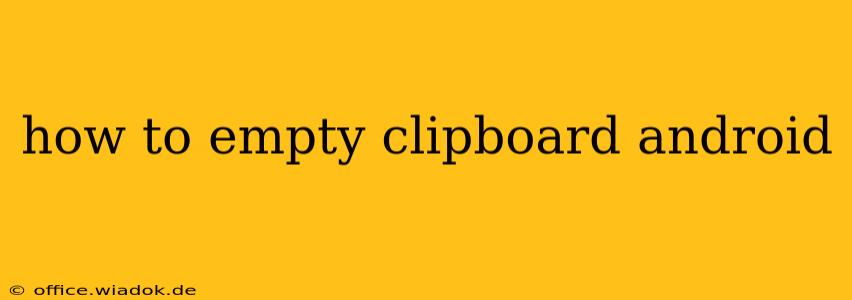Android's clipboard is a handy tool for quickly copying and pasting text, images, and other data. But what happens when you need to clear the clipboard's contents? Whether you're concerned about privacy or simply want a clean slate, this guide provides several methods to empty your Android clipboard. We'll cover different Android versions and offer troubleshooting tips for persistent issues.
Methods to Clear Your Android Clipboard
There's no single, universally accessible "clear clipboard" button on Android. The approach varies slightly depending on your Android version and device manufacturer. Here are the most common and effective methods:
1. The Paste-Over Method (Most Common & Easiest)
This is the simplest and quickest way to clear your clipboard. Simply copy anything else to the clipboard. The new content will automatically overwrite the previous contents. For instance:
- Copy a blank space: Open a text editor (like Google Keep or Notes), tap and hold, and copy an empty space. This effectively clears the clipboard.
- Copy a single character: Similarly, copying a single character (like "a" or "1") will replace the existing clipboard contents.
This method works across almost all Android versions and devices.
2. Using a Third-Party Clipboard Manager App (For Advanced Control)
Several apps on the Google Play Store offer enhanced clipboard management features. These apps often include options to:
- View clipboard history: See everything you've copied recently.
- Clear individual items: Delete specific entries from your clipboard history without affecting others.
- Schedule clipboard clearing: Automatically clear your clipboard after a certain period.
- Pin important items: Keep frequently used items accessible.
While these apps provide more control, the core functionality of clearing the clipboard is generally achieved through the "clear all" or equivalent option within the app.
- Caution: Always research and choose apps from reputable developers to ensure data security and privacy.
3. Restarting Your Device (Last Resort)
In rare cases, particularly if you're experiencing glitches or unusual behavior, restarting your device can sometimes clear the clipboard. This isn't a guaranteed method, but it's worth trying if other approaches fail.
Troubleshooting Persistent Clipboard Issues
If you're still encountering problems clearing your clipboard even after trying these methods:
- Check for rogue apps: Certain apps may persistently access and modify the clipboard. Review your recently installed apps and consider uninstalling any suspicious ones.
- Clear app data/cache: For apps that may be interfering, try clearing their app data and cache. This might resolve any persistent clipboard issues caused by those apps. You can find these settings in your Android device's Settings app.
- Factory reset (Extreme Measure): As a last resort, if all else fails, consider performing a factory reset of your Android device. This will erase all data, so back up your important information beforehand.
Conclusion
Clearing your Android clipboard is typically a straightforward process, often accomplished by simply pasting over its contents. However, understanding different methods and troubleshooting steps will help you manage your clipboard effectively and maintain privacy as needed. Remember that using a third-party clipboard manager app offers greater control and advanced features, but choosing a reputable app is crucial.