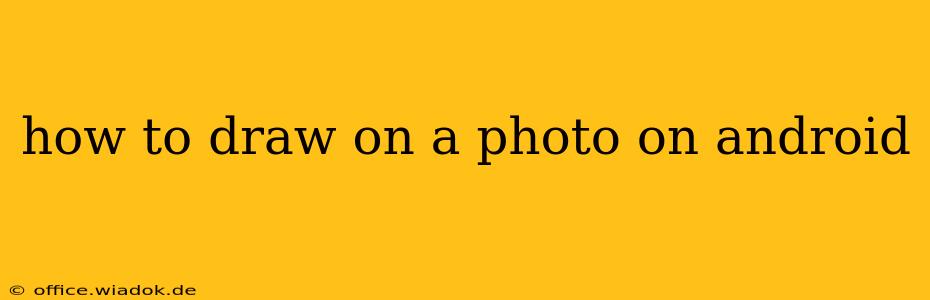Adding drawings to your photos can dramatically enhance them, whether you're creating a funny meme, marking up a document, or adding artistic flair. Android offers several ways to achieve this, ranging from simple annotation to sophisticated digital painting. This guide explores various methods and apps, empowering you to choose the perfect tool for your needs.
Using Built-in Android Features
While not all Android devices offer the same features, many include basic editing tools within their Gallery apps. These typically allow for simple annotations like adding text, shapes, or freehand drawings.
Steps (may vary slightly depending on your device and Android version):
- Open the photo: Locate the image you wish to edit in your Gallery app.
- Select the Edit option: This is usually represented by a pencil icon or similar symbol.
- Choose a drawing tool: You'll find options like a pen, highlighter, or potentially different brush sizes and colors.
- Draw on the photo: Use your finger or stylus to add your drawings directly onto the image.
- Save your changes: Once finished, save the edited photo to your device.
Leveraging Powerful Third-Party Apps
For more advanced features and creative control, third-party apps offer a wealth of options. Here are a few popular choices:
1. Adobe Photoshop Express:
A mobile version of the industry-standard software, Adobe Photoshop Express provides surprisingly robust capabilities for drawing on photos. You can access a variety of brushes, adjust opacity, and easily undo mistakes. It's a great option for those who need precision and control.
Key Features: Wide range of brushes, layers, precise control over color and opacity, easy integration with other Adobe products.
2. ibis Paint X:
ibis Paint X is a highly versatile and powerful drawing app with a wide array of brushes, layers, and effects. It’s popular among digital artists and offers a professional-grade experience on Android. While primarily a drawing app, it integrates seamlessly with importing and editing photos.
Key Features: Vast brush library, layer management, customizable brushes, video recording of your drawing process.
3. Autodesk Sketchbook:
Autodesk Sketchbook is another strong contender, known for its intuitive interface and focus on natural drawing experiences. This app is well-suited for both beginners and experienced artists looking to draw on photos. Its simplicity and power make it a great all-around choice.
Key Features: Natural drawing feel, intuitive interface, various brush styles, layer support.
4. PicsArt:
PicsArt is an all-in-one photo editor that also includes robust drawing capabilities. While it may not offer the same level of fine control as some specialized drawing apps, it's excellent for quick edits, adding stickers, and general image manipulation with incorporated drawing features.
Key Features: Many filters and effects, easy-to-use interface, wide range of sticker options, social sharing features.
Choosing the Right App for Your Needs
The best app for you depends on your skill level and the complexity of your drawing project.
- Simple annotations: Your device's built-in photo editor will likely suffice.
- More advanced drawings and precise control: Adobe Photoshop Express, ibis Paint X, or Autodesk Sketchbook are excellent choices.
- Quick edits and casual drawing: PicsArt provides a user-friendly, all-inclusive option.
Remember to experiment with different apps to discover which best suits your artistic style and workflow. With the right tools, adding drawings to your photos on Android can be a fun and rewarding experience.