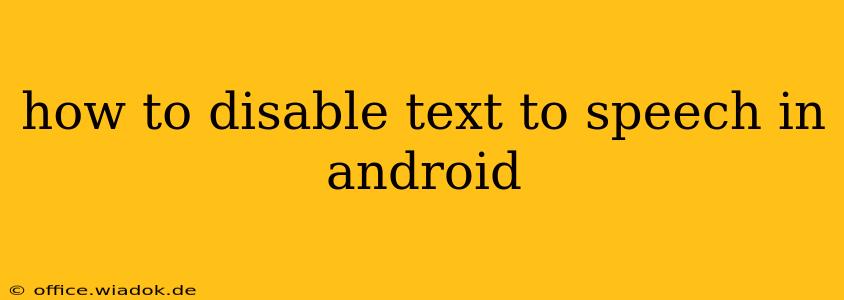Text-to-speech (TTS) is a helpful feature on Android, reading aloud notifications, messages, and web pages. However, sometimes you might want to disable it, perhaps due to unwanted announcements or battery drain. This guide provides a step-by-step walkthrough of how to disable TTS on various Android versions and devices, along with troubleshooting tips for persistent issues.
Understanding Android's Text-to-Speech Settings
Before diving into the disabling process, it's crucial to understand that Android's TTS settings aren't uniformly placed across all devices and Android versions. Manufacturers often customize the user interface, leading to slight variations in menu locations. However, the core functionalities remain similar. The settings generally revolve around two key areas:
- Disabling the TTS Engine: This stops the core text-to-speech functionality. Apps will no longer be able to use the TTS engine to read aloud text.
- Disabling App-Specific TTS: Individual apps might have their own text-to-speech settings that need to be turned off separately. This means even with the system-wide TTS disabled, certain apps could still be using it unless you adjust their individual settings.
Step-by-Step Guide to Disabling Text-to-Speech on Android
These instructions offer a general approach. You may need to adjust slightly depending on your phone's manufacturer and Android version.
1. Accessing the System Settings:
Locate the "Settings" app on your Android device. It usually has a gear or cogwheel icon.
2. Navigating to Accessibility Settings:
Within the "Settings" menu, find the "Accessibility" option. This section manages features designed to assist users with disabilities, including text-to-speech. The exact naming might vary; you might find it labeled as "Accessibility," "Digital Wellbeing & Parental Controls," or similar.
3. Locating Text-to-Speech Settings:
In the Accessibility settings, search for options related to "Text-to-speech," "TalkBack," or "Voice output." The specific naming and location might vary slightly based on your Android version and device manufacturer.
4. Disabling the TTS Engine:
Once you've located the relevant settings, you'll find options to:
- Disable the default TTS engine: This is usually a toggle switch. Turning it off will prevent any application from using the system's built-in TTS engine.
- Select a different TTS engine (or none): Some devices offer the choice of using a different TTS engine or disabling all TTS engines completely. Choosing "None" usually disables the TTS functionality entirely.
5. Checking App-Specific TTS Settings:
Even after disabling the system-wide TTS, some apps might still have their own built-in TTS settings. Check individual apps for options to disable speech output within their settings menus. Look for options related to "Text-to-speech," "Voice," or "Notifications."
Troubleshooting Persistent TTS Issues
If you've followed the above steps but still experience text-to-speech output, consider these troubleshooting tips:
- Restart your phone: A simple restart often resolves temporary software glitches.
- Check for app updates: Outdated apps might contain bugs that interfere with TTS settings. Update all your apps through the Google Play Store.
- Clear app cache and data: For apps causing problems, clearing their cached data might resolve the issue.
- Factory reset (last resort): If all else fails, a factory reset is a last resort. Remember to back up your data before performing a factory reset!
Conclusion
Disabling text-to-speech on Android can be straightforward, but the exact steps might vary depending on your device and Android version. Following the steps outlined above and employing troubleshooting techniques when necessary should resolve most issues. Remember to always back up your data before attempting a factory reset. If you continue to experience problems, consider contacting your device manufacturer's support for assistance.