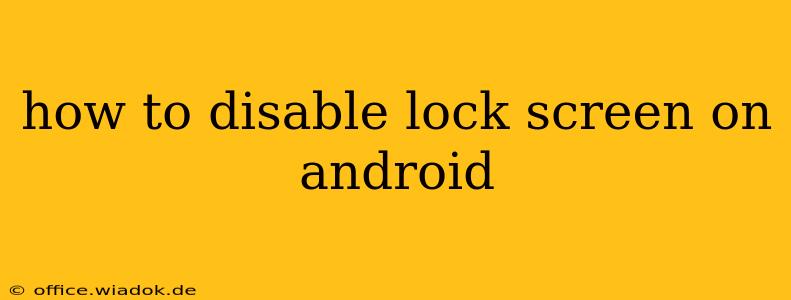Are you tired of constantly unlocking your Android phone? Many users find the lock screen an unnecessary hurdle, especially on personal devices used in secure environments. While disabling the lock screen entirely is generally not recommended for security reasons, this guide will walk you through the process, along with the significant security implications and alternative options.
Understanding the Security Risks
Before we delve into how to disable the lock screen, it's crucial to understand the serious security risks involved. Without a lock screen, anyone who picks up your phone can access your personal data, including:
- Photos and Videos: Sensitive or private images and videos could be easily viewed.
- Contacts: Your entire contact list, potentially including personal information about your friends, family, and colleagues, becomes accessible.
- Messages: Text messages, emails, and chat logs containing personal conversations and sensitive information are exposed.
- Financial Information: Access to banking apps, payment methods, and other financial accounts can lead to identity theft and financial loss.
- Location Data: Your location can be tracked, potentially jeopardizing your safety and privacy.
Disabling the lock screen essentially leaves your phone wide open to unauthorized access and misuse.
How to Disable the Lock Screen (Proceed with Caution!)
Despite the risks, if you're determined to disable your lock screen, here's how to do it for various Android versions (the exact steps may slightly vary depending on your device's manufacturer and Android version):
-
Open Settings: Locate the "Settings" app on your home screen or app drawer. It usually has a gear icon.
-
Find Security or Lock Screen Settings: The location of lock screen settings varies. You might find it under "Security," "Lock screen," "Biometrics and security," or a similar menu.
-
Choose Lock Screen Type: You'll see options for different lock screen types, such as PIN, pattern, password, fingerprint, and face recognition. Look for an option to "None" or "No security," if available.
-
Confirm and Disable: You might be prompted to confirm your choice. Once confirmed, your lock screen will be disabled.
Important Note: Many newer Android versions might not allow complete lock screen disabling due to enhanced security measures. You may be limited to a simple swipe-to-unlock option, offering minimal security.
Safer Alternatives to Disabling the Lock Screen
Instead of completely disabling the lock screen, consider these safer alternatives:
- Simple Swipe Unlock: This option requires only a swipe to unlock, offering minimal security but faster access. However, it's still better than no lock screen at all.
- Pattern Unlock: A pattern is relatively easy to remember but harder to guess than a simple swipe.
- PIN Unlock: A numerical PIN provides a stronger level of security than a pattern.
- Password Unlock: A strong, alphanumeric password offers the highest level of security among these options.
- Biometric Authentication: Fingerprint or face recognition offers convenient and relatively secure unlocking.
Choose a security method that balances convenience and security based on your personal risk assessment.
Conclusion: Prioritize Security
While this guide explains how to disable your Android lock screen, we strongly urge you to reconsider this action. The potential security risks far outweigh the minor convenience gained. Explore the safer alternatives mentioned above to find a balance between ease of access and the protection of your personal data. Remember, your phone contains sensitive information; securing it should be a top priority.