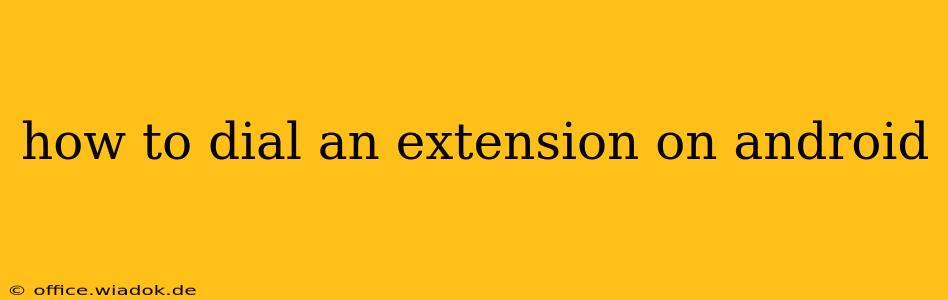Dialing an extension on your Android phone can seem tricky, but it's actually quite straightforward once you understand the process. This comprehensive guide will walk you through several methods, covering different scenarios and phone types. Whether you're using the built-in dialer or a third-party app, we've got you covered.
Understanding the Basics of Dialing Extensions
Before we dive into the specifics, let's clarify what we mean by "extension." An extension is an additional number added to a main phone number to reach a specific person or department within an organization. It's often used in offices, businesses, and call centers. You'll typically encounter extensions after a short pause or prompt during a call.
The most common way extensions are dialed is by using a pause or comma symbol between the main number and the extension. The exact symbol depends on your phone and the calling app.
Method 1: Using the Default Android Dialer
Most Android phones come with a default dialer app. Here's how to dial an extension using this app:
1. Enter the main phone number: Open your dialer and enter the main phone number you want to call.
2. Add a pause: This is crucial. You need to add a pause between the main number and the extension. The most common way to do this is to use a comma (,) or a semicolon (;). Some dialers also accept a "pause" symbol (often represented as "p"). Experiment with these to see which works best with your device.
3. Enter the extension: After the pause symbol, enter the extension number.
4. Make the call: Tap the call button to connect.
Example: Let's say the main number is 555-123-4567 and the extension is 1234. You might dial it as:
555-123-4567,1234555-123-4567;1234555-123-4567p1234(If your dialer uses 'p' for pause)
Troubleshooting: If you're still having trouble, try restarting your phone or checking your network connection. Sometimes, an incorrect pause character or a network issue can prevent the call from connecting correctly.
Method 2: Using Third-Party Dialer Apps
Many third-party dialer apps offer more advanced features, including easier extension dialing. These apps often have explicit options to add pauses or wait times. Explore the settings within your chosen app for specific instructions.
Method 3: Dealing with Automated Systems
Some automated phone systems require specific commands to reach an extension. Listen carefully to the prompts—they often instruct you to enter the extension after a specific tone or phrase. Follow the instructions provided by the automated system.
Method 4: Using Asterisks (*) or Pounds (#)
Some phone systems use * or # characters instead of a comma or semicolon. If the comma/semicolon method doesn’t work, experiment with * or # as a separator between the main number and extension. For example, 555-123-4567*1234.
Tips for Successful Extension Dialing:
- Double-check the number and extension: Ensure accuracy before dialing to avoid unnecessary calls and wasted time.
- Listen carefully to prompts: If an automated system answers, follow its instructions precisely.
- Consult your contact list: Often, extensions are included directly in contact details.
- Check your carrier's instructions: Your mobile carrier may offer specific guidance on dialing extensions.
This guide offers various methods to dial extensions on your Android phone. By following these steps and troubleshooting tips, you can successfully connect with the person or department you need to reach. Remember to always double-check the number and listen carefully to any automated prompts.