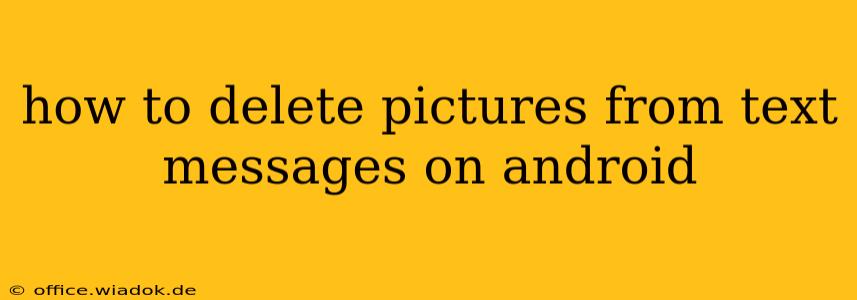Tired of cluttered phone storage thanks to image-heavy text conversations? Deleting those picture messages is easier than you think. This guide provides a comprehensive walkthrough of various methods, ensuring you can reclaim valuable space on your Android device.
Understanding Android's Messaging System
Before diving into the deletion process, it's helpful to understand how Android handles multimedia messages. Images received in text messages aren't directly stored within the message itself. Instead, they're saved to your phone's internal storage or SD card (if you have one), usually within a dedicated folder. The message thread simply contains a reference to the location of these images. This means deleting the image from the message thread doesn't always mean deleting the image from your phone's storage.
Methods for Deleting Pictures from Text Messages
Here are several ways to delete pictures from your Android text messages, ranging from simple in-app actions to more thorough cleanup techniques:
Method 1: Deleting Images Directly from the Messaging App
This is the most straightforward approach. The exact steps may vary slightly depending on your messaging app (e.g., Google Messages, Samsung Messages, etc.), but the general process remains consistent:
- Open your messaging app: Locate and open your default SMS/MMS app.
- Navigate to the conversation: Find the text message thread containing the pictures you want to delete.
- Open the image: Tap on the image you wish to remove. Many apps will display the image in a larger view.
- Look for the delete option: Most messaging apps will provide a delete button (often a trash can icon) within the image viewer or when you long-press the image. Tap it to delete the image from the message. Note: This only removes the image from the message thread; the image might still remain in your phone's gallery.
Method 2: Deleting the Entire Message Thread
If you want to remove all the images and text within a specific conversation, deleting the entire thread is a quick option:
- Open your messaging app: Launch your messaging application.
- Select the conversation: Locate the conversation you want to delete.
- Long-press the conversation: Hold your finger down on the conversation.
- Select "Delete" or a similar option: A menu will usually appear; choose the option to delete the conversation. Confirm the deletion when prompted. This will remove the images associated with that conversation from your device's storage, as well as the conversation itself.
Method 3: Manually Deleting Images from Your Phone's Storage
This method ensures complete removal of the images, regardless of whether they're still linked to a message thread.
- Locate the image folder: Pictures from text messages are often stored in folders like "Download," "Pictures," or a folder specific to your messaging app. The exact location may vary depending on your Android version and phone manufacturer.
- Browse to the relevant folder: Use your file manager (usually pre-installed) to navigate to this folder.
- Select and delete: Select the pictures you want to delete and tap the delete option.
Method 4: Using a Third-Party File Manager App
If you have difficulty locating image files, a third-party file manager app (like ES File Explorer or Solid Explorer) can offer more sophisticated search and filtering options to help you find and delete unwanted images quickly.
Preventing Future Clutter: Tips & Tricks
To avoid future storage issues related to picture messages:
- Enable Wi-Fi for image downloads: Downloading images only over Wi-Fi prevents unexpected data charges and helps manage storage use more effectively.
- Check your messaging app settings: Some apps offer settings to automatically save images to your phone's storage – disable this if you prefer more manual control.
- Regularly clean your storage: Make a habit of periodically reviewing your device's storage and deleting unnecessary files.
By utilizing these methods and implementing preventative measures, you can efficiently manage the pictures in your Android text messages and keep your device running smoothly. Remember to always back up your important data before undertaking any large-scale file deletions.