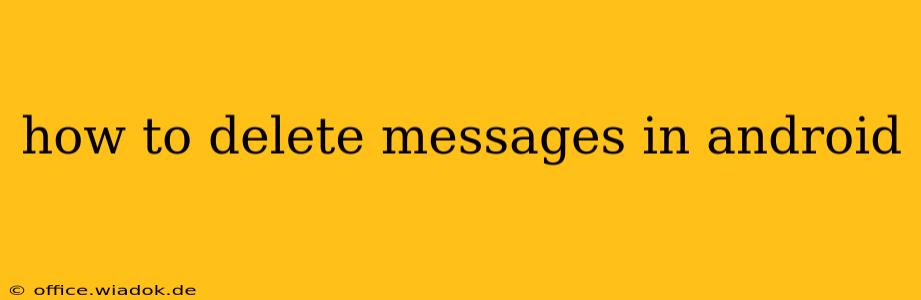Deleting messages on your Android device is a simple task, but the exact method can vary slightly depending on your messaging app and Android version. This comprehensive guide will walk you through different scenarios and provide troubleshooting tips for a seamless experience.
Deleting Individual Messages
This is the most common scenario. You might want to remove a single misplaced word, a regrettable comment, or just a message you no longer need. Here's how:
-
Open your messaging app: This is usually a green speech bubble icon, but the name might vary (e.g., Messages, Textra, Google Messages).
-
Locate the conversation: Find the chat containing the message you want to delete.
-
Tap and hold the message: This will usually highlight the message. Depending on your app, you might see additional options appear.
-
Select the delete option: This might be a trash can icon, a menu with a "Delete" option, or a similar indicator. Sometimes, a context menu will appear.
-
Confirm deletion: Some apps might ask you to confirm you want to delete the message.
Important Note: Deleting a message only removes it from your device. The recipient will still have the message unless they've also deleted it from their end.
Deleting Multiple Messages
Need to clear out a whole conversation or several messages at once? Android makes this easy too:
-
Open the messaging app and select the conversation.
-
Tap and hold the first message you want to delete.
-
Select additional messages: While holding the first message, tap on other messages you want to delete. They should highlight.
-
Tap the delete option. This is typically a trash can icon or a menu option as described above.
-
Confirm deletion (if required).
Deleting Entire Conversations
A quick way to clean up your inbox:
-
Open your messaging app.
-
Locate the conversation you want to delete.
-
Tap and hold the conversation. This usually highlights the entire thread.
-
Look for a delete option. Again, this is commonly a trash can icon, or a menu option such as "Delete conversation" or "Archive". Some apps offer an "Archive" option instead of immediately deleting, which moves the conversation to a separate folder.
Deleting Messages in Group Chats
Deleting messages in group chats follows the same basic principles but with a few nuances:
-
Your Deletion: Deleting a message from your side of a group chat will remove it from your view. However, other participants in the group chat will still see the message unless they also delete it.
-
Recipient Deletion: There's no way to force other people to delete messages they've received.
-
Admin Controls: In some group messaging apps, administrators might have more control over message deletion.
Troubleshooting
-
Message not deleting: If you can't delete a message, try restarting your phone. This might resolve temporary software glitches.
-
App-specific issues: The exact steps might differ slightly based on the messaging app you are using. Consult the app's help section for specific instructions.
-
Check your storage: If your phone is running low on storage, it might affect the ability to delete messages. Free up some space by deleting unnecessary files or apps.
This guide provides a comprehensive overview of how to delete messages on Android. Remember that while you can delete messages from your device, the recipient might still have a copy. Always be mindful of the content you send and receive.