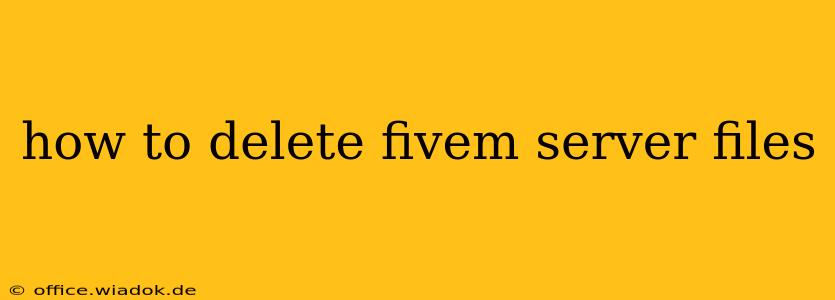Deleting your FiveM server files can be necessary for various reasons, from starting fresh with a new server to freeing up disk space. This guide will walk you through the process completely, covering different scenarios and ensuring you understand the implications of each step. We'll cover both manual deletion and using command-line tools, empowering you to choose the method best suited to your comfort level and technical skills.
Understanding Your FiveM Server Files
Before diving into deletion, let's clarify what we're talking about. Your FiveM server files comprise the entire directory (folder) containing everything related to your server's operation. This includes:
- Server configuration files: These files (.cfg) determine the server's settings, such as game mode, player limits, and resource loading.
- Resources: These are the mods, scripts, and maps that define your server's gameplay experience. This is often the largest portion of your server's files.
- Database files: (If applicable) These store player data, such as character information, inventory, and progress.
- Logs: These files record server events, errors, and player activity.
Method 1: Manual Deletion (Recommended for Beginners)
This method is straightforward and requires no special technical knowledge. However, it's crucial to be precise to avoid accidentally deleting other important files.
Steps:
- Locate your FiveM server files: The location depends on where you installed your server. It's typically found in a directory named "FiveM" or similar within your "Documents" folder, "Program Files," or a custom location you specified during installation.
- Close the FiveM server: Ensure the server is completely shut down before proceeding. Failure to do so may result in data corruption.
- Open File Explorer (Windows) or Finder (macOS): Navigate to the directory containing your FiveM server files.
- Select the server directory: This is usually a folder with a name clearly indicating your server (e.g., "MyFiveMServer").
- Delete the directory: Right-click on the server directory and select "Delete" or "Move to Trash." Confirm the deletion when prompted.
Important Considerations:
- Backup: Before deleting, consider backing up your server files if you might need them later. This is particularly important if you're not completely sure you want to delete everything.
- Double-check: Carefully review the files and folders before deleting to ensure you're deleting the correct server directory.
Method 2: Command-Line Deletion (For Advanced Users)
Using the command line provides a more efficient way to delete large directories, particularly if you are comfortable using the command line interface (CLI). This example uses Windows' command prompt. Adaptations may be needed for other operating systems.
Steps:
- Open Command Prompt: Search for "cmd" in the Windows search bar and run it as administrator.
- Navigate to the directory: Use the
cdcommand to navigate to the parent directory containing your FiveM server files. For example:cd C:\Users\YourUsername\Documents(replaceYourUsernamewith your actual username). - Delete the directory: Use the
rd /s /q "FiveMServerName"command, replacing"FiveMServerName"with the actual name of your server directory. The/sswitch deletes subdirectories, and the/qswitch suppresses confirmation prompts.
Caution: This method permanently deletes files without confirmation. Use extreme caution and double-check the directory name before executing the command.
After Deletion
Once the deletion is complete, verify that the server directory is no longer present. Restart your computer if necessary. If you plan to set up a new FiveM server, ensure you download and install the latest version from the official FiveM website.
This guide offers a comprehensive approach to deleting your FiveM server files, catering to users of varying technical skills. Remember always to prioritize backing up important data and proceed with caution to avoid data loss.