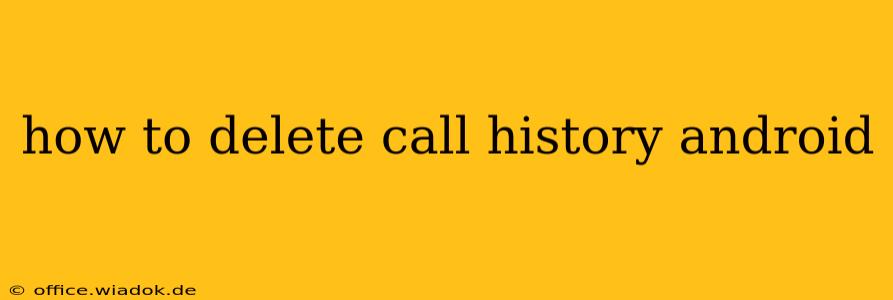Deleting your Android call history is a simple process, but the exact steps might vary slightly depending on your phone's manufacturer and Android version. This guide covers the most common methods and troubleshooting tips to ensure you can clear your call log effectively and regain your privacy.
Understanding Your Android Call History
Before diving into the deletion process, it's helpful to understand what your call history encompasses. It typically includes:
- Number dialed or received: The phone number associated with each call.
- Call type: Whether the call was incoming, outgoing, or missed.
- Date and time: A timestamp for when the call occurred.
- Call duration: The length of the call (for completed calls).
This information is stored locally on your device, and deleting it removes it from your phone's memory. Note: This does not delete call logs from your carrier's records.
Methods to Delete Call History on Android
Here are the primary ways to delete your Android call history, ranging from deleting individual entries to wiping the entire log:
1. Deleting Individual Call Logs
This method is ideal if you only need to remove specific calls from your history.
- Open the Phone app: Locate and open the default phone application on your Android device. This is usually a green phone icon.
- Access the call log: Most phone apps display recent calls prominently. Look for a tab or button labeled "Recents," "Calls," or a similar designation.
- Select the call(s) to delete: Tap and hold on the call entry you wish to delete. This will usually select the call. You can then select multiple calls simultaneously.
- Delete the selected entries: After selecting the desired calls, look for a delete icon (often a trash can) or a menu (usually three vertical dots) and select "Delete." Confirm your action if prompted.
2. Deleting All Call History
This method completely clears your call log.
- Open the Phone app: As in the previous method, open your phone's default dialer.
- Access the call log: Navigate to the "Recents," "Calls," or similar section displaying your call history.
- Find the delete option: Look for a "Clear call history" option. This can often be found in a menu (three vertical dots) or within the settings of the phone app. The exact wording may differ slightly.
- Confirm deletion: Once you select the "Clear call history" option, a confirmation prompt will likely appear. Confirm your decision to delete all entries.
3. Using Third-Party Apps (Proceed with Caution)
While many call management apps exist, use them cautiously. Some may require extensive permissions that could compromise your privacy. Always research the app's reputation and permissions before installation.
Troubleshooting Tips
- App-specific call logs: Some apps (like WhatsApp or Skype) maintain their own call logs separate from your device's main call history. You'll need to delete these separately within each app's settings.
- Manufacturer differences: The exact location and wording of the delete options might slightly vary based on your phone's manufacturer (Samsung, Google Pixel, etc.). Consult your phone's user manual if you encounter difficulties.
- Recent Android updates: Android updates might slightly change the user interface, so the steps might vary depending on your Android version.
Protecting Your Privacy Beyond Deleting Call History
Deleting your call history is a good step toward protecting your privacy, but consider these additional measures:
- Use a VPN: A Virtual Private Network can encrypt your internet traffic, adding another layer of security.
- Review app permissions: Regularly check the permissions granted to your apps to minimize data collection.
- Strong passwords: Use strong, unique passwords for all your online accounts.
By following these steps and taking proactive privacy measures, you can effectively manage your Android call history and maintain control over your personal information.