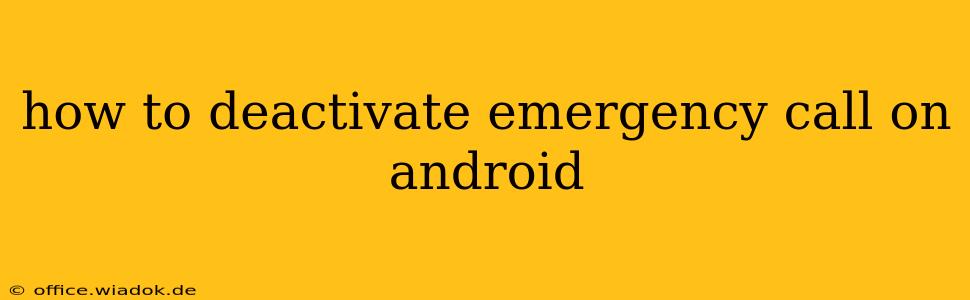Accidental activation of Emergency SOS is a common frustration for Android users. This feature, designed to quickly summon help in emergencies, can be easily triggered unintentionally, leading to unwanted calls and potential embarrassment. This guide will walk you through deactivating or customizing Emergency SOS on various Android devices and versions, ensuring you regain control over your phone's emergency features.
Understanding Emergency SOS on Android
Before we delve into deactivation, let's clarify what Emergency SOS entails. This feature, often integrated within the power button settings or quick settings panel, allows you to quickly contact emergency services by repeatedly pressing the power button (the exact method varies depending on your phone's manufacturer and Android version). This often initiates a loud alarm, automatically sends an emergency message with your location to pre-selected contacts, and dials emergency services.
The problem arises when this feature is inadvertently triggered – perhaps while your phone is in your pocket or bag. The resulting emergency call, alarm, and message can be disruptive and inconvenient.
How to Deactivate or Customize Emergency SOS: Step-by-Step Guide
The precise steps to disable or modify Emergency SOS differ slightly depending on your Android phone's make and model. However, the general process usually involves accessing your phone's settings. Below are common methods:
Method 1: Through the Quick Settings Panel
Many Android phones allow you to quickly toggle Emergency SOS on or off directly from the Quick Settings panel. This is usually accessed by swiping down from the top of the screen once or twice.
- Access Quick Settings: Swipe down from the top of your Android screen. You might need to swipe down twice to reveal the full Quick Settings panel.
- Locate Emergency SOS Tile (if present): Look for a tile related to "Emergency SOS," "Emergency," or a similar icon (often a phone with an exclamation mark).
- Toggle the Setting: Tap the tile to turn the feature off.
Note: This method isn't available on all Android devices.
Method 2: Through the Phone's Settings Menu
If the Quick Settings method doesn't work, you'll need to navigate through your phone's settings:
- Open Settings: Locate and open the "Settings" app on your phone (usually a gear-shaped icon).
- Navigate to "Safety and Emergency" or Similar: The exact menu name varies depending on your phone's manufacturer and Android version. Look for options related to "Safety," "Emergency," "Security," or "Advanced Features." You might need to explore submenus.
- Find Emergency SOS Settings: Within the safety or emergency section, search for settings related to "Emergency SOS," "Emergency contacts," or "Emergency calling."
- Disable or Customize: You'll likely find an option to disable the feature completely or to customize its behavior (e.g., turning off the automatic message feature or changing the number of power button presses required to activate it).
Method 3: Manufacturer-Specific Settings
Some phone manufacturers have their own unique approaches to managing Emergency SOS. For example:
- Samsung: Look for options within the "Advanced Features" or "Accessibility" menus.
- Google Pixel: Settings related to emergency features are often found within the "Safety" or "Security" menus.
- OnePlus: Check within the "Utilities" or "Security" settings.
Consult your phone's user manual or search online for instructions specific to your phone model ("Disable Emergency SOS on [Your Phone Model]").
Preventing Accidental Activation
Beyond deactivation, consider these tips to prevent future accidental activations:
- Keep your phone in a safe place: Avoid carrying it loose in your pocket or bag where the power button might be accidentally pressed.
- Use a protective case: Some cases offer better button protection and can help prevent accidental presses.
- Screen lock: Ensuring you have a secure screen lock adds another layer of protection against unintended actions.
Conclusion
Disabling or customizing Emergency SOS on your Android device is a straightforward process, although the exact steps might vary. By following the steps outlined above and understanding your phone's specific settings, you can regain control over your phone's emergency functions and prevent unwanted emergency calls. Remember to always consult your phone's manual or online resources for manufacturer-specific instructions if you encounter difficulties.