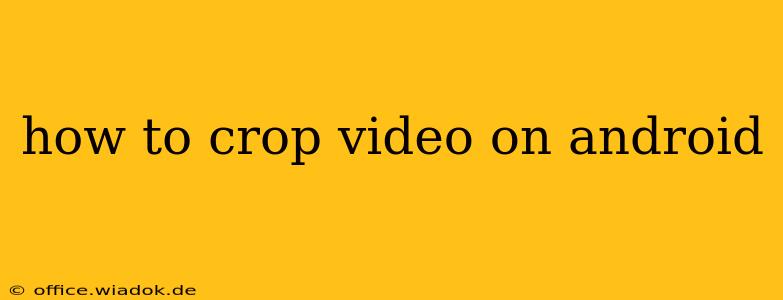Cropping videos on your Android device is easier than you might think. Whether you need to remove unwanted black bars, focus on a specific subject, or adjust the aspect ratio for social media, several excellent apps and built-in features can help. This guide covers various methods, from simple built-in tools to powerful third-party applications, ensuring you find the perfect solution for your needs.
Understanding Video Cropping Basics
Before diving into the methods, let's clarify what video cropping entails. Cropping involves trimming the edges of your video, removing unwanted portions of the frame. This can be useful for:
- Removing black bars: Often seen in videos recorded in widescreen formats played on devices with different aspect ratios.
- Focusing on a subject: By cropping, you can emphasize a specific person or object, creating a more engaging visual experience.
- Adjusting aspect ratios: Changing the video's dimensions (e.g., from 16:9 to 9:16 for Instagram Reels or TikTok).
- Improving composition: Removing distracting elements from the background or adjusting the framing for better aesthetic appeal.
Method 1: Using Built-in Android Gallery Apps (If Available)
Many newer Android devices and their pre-installed gallery apps now offer basic video editing features, including cropping. This is often the simplest method, requiring no downloads. Look for an "Edit" or "Trim" option when viewing a video. The precise steps vary between manufacturers and Android versions, but generally, you'll find a cropping tool after selecting the "Edit" option. This usually involves dragging the edges of a cropping rectangle to adjust the video's dimensions. The interface is typically intuitive, offering visual guides to aid precise cropping. This method is best for simple crops and might lack advanced features.
Method 2: Utilizing Google Photos (Free and Widely Available)
Google Photos, a widely used photo and video management app, offers surprisingly robust editing capabilities. While not as feature-rich as dedicated video editors, it provides a convenient way to crop videos quickly and easily. Open the video in Google Photos, tap "Edit," and you'll find a crop tool amongst the editing options. Similar to the built-in gallery app method, you'll use a movable rectangle to define your desired crop area. The advantage of Google Photos is its seamless integration with other Google services and its user-friendly interface, making it ideal for quick, uncomplicated cropping tasks.
Method 3: Exploring Powerful Third-Party Video Editors (More Advanced Features)
For more advanced cropping needs, such as precise aspect ratio adjustments or more granular control, dedicated video editing apps are your best bet. The Google Play Store offers a wide variety of apps, ranging from simple free options to more sophisticated paid applications. Some popular choices include:
- InShot: A very popular and user-friendly choice offering a broad range of editing tools, including precise cropping, aspect ratio adjustments, and various filters and effects.
- CapCut: Another strong contender with powerful features, including precise cropping, text overlays, and various other editing features.
- PowerDirector: A more professional-grade video editor, offering more advanced features but with a slightly steeper learning curve.
These apps generally offer similar functionality, but their interfaces and features may differ. Exploring the features of a few different apps can help you find the one that best suits your needs and editing style. Most offer free versions with some limitations, allowing you to try before committing to a paid subscription or in-app purchases.
Choosing the Right Method
The best method for cropping your video on Android depends on your needs and technical expertise:
- Quick and simple crops: Use your phone's built-in gallery app or Google Photos.
- More precise cropping and aspect ratio control: Utilize a dedicated video editing app like InShot, CapCut, or PowerDirector.
Remember to save your cropped video to your device’s storage or cloud service after completing your edits. Experiment with different methods and apps to find the workflow that best suits your preferences and the complexity of your video editing tasks. Happy cropping!